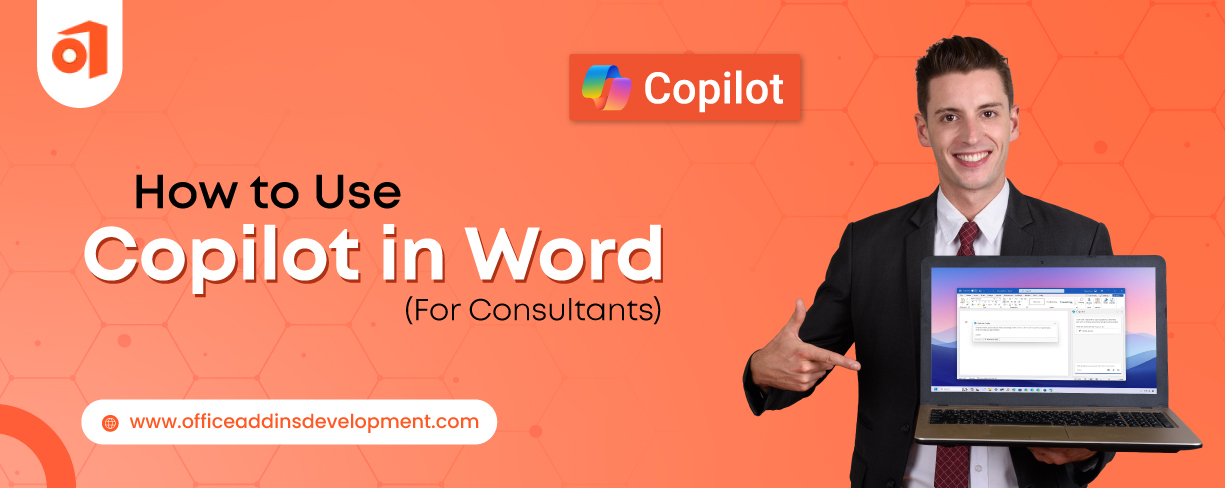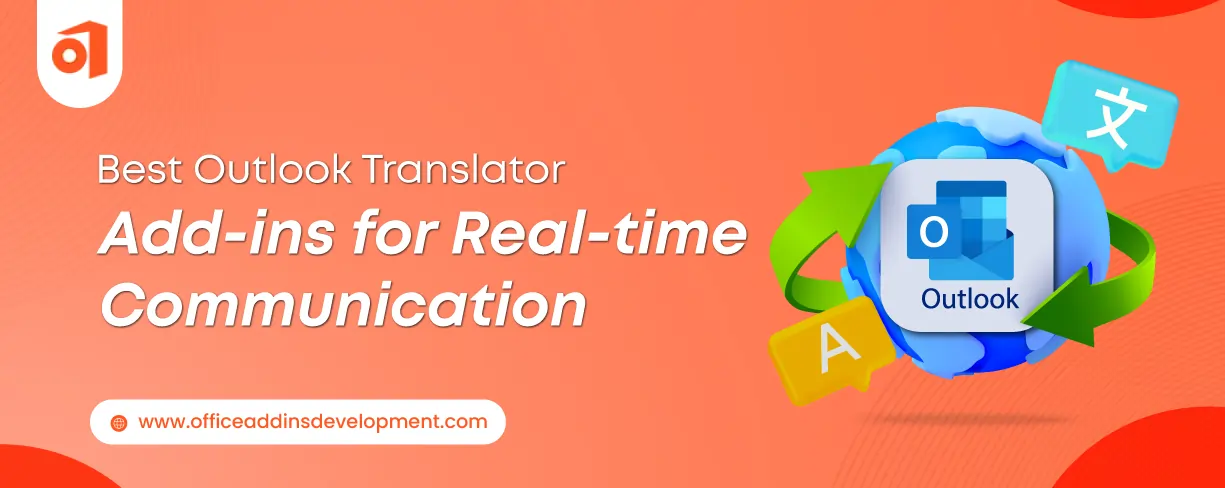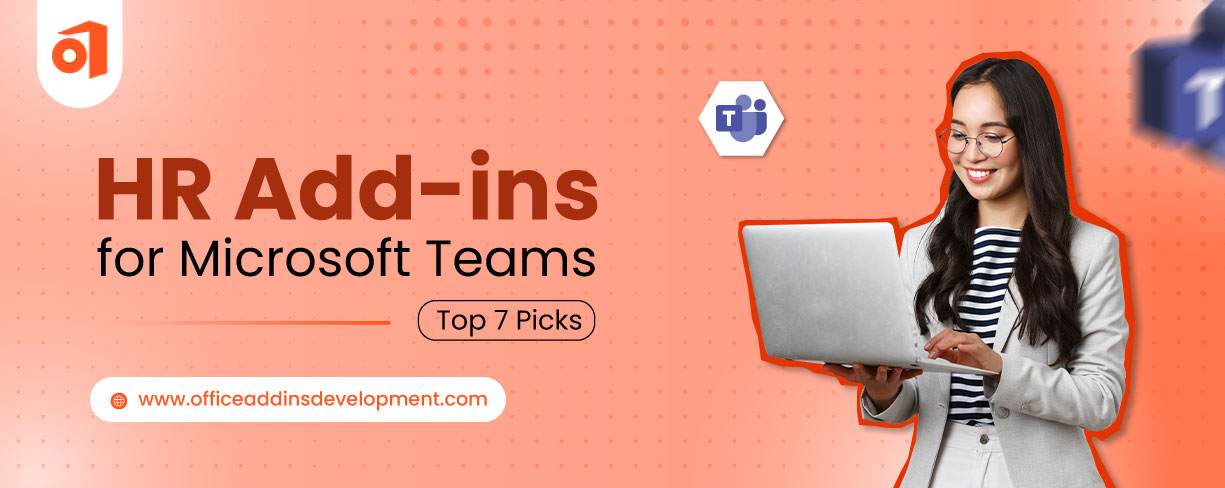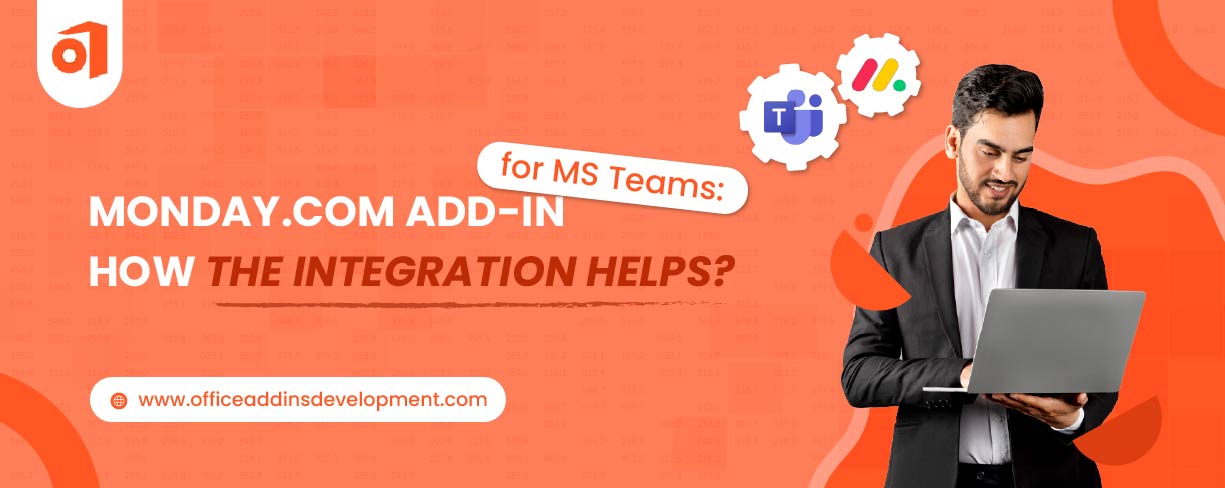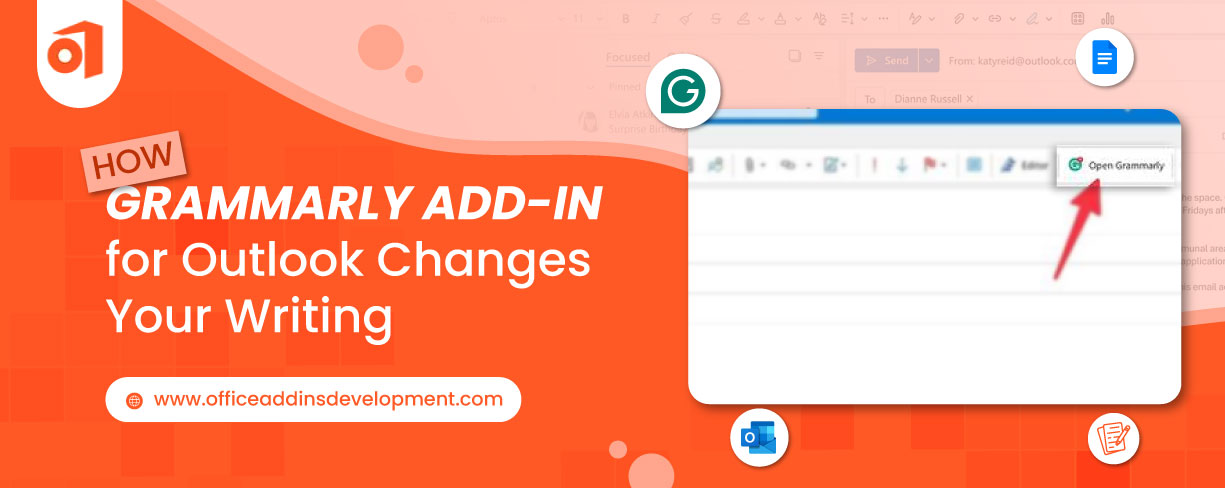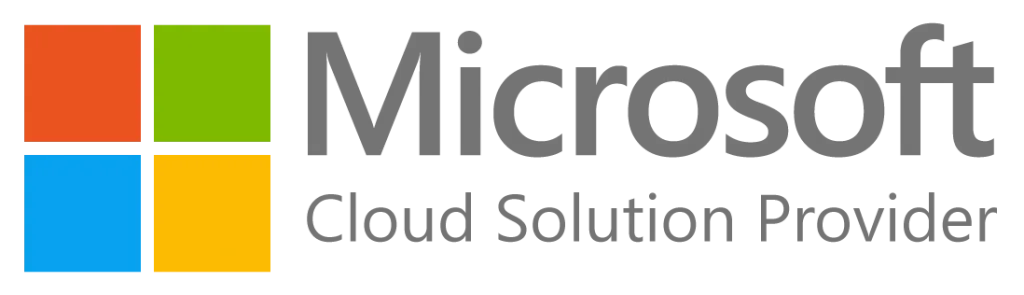You know that feeling when you've written and rewritten the same paragraph fifteen times, yet it still doesn't capture what you're trying to say?
As a consultant, we know how frustrating it is when you spent countless hours staring at the screen, tweaking sentences, and second-guessing every word choice, and trying to translate thoughts into perfect prose.
The . Copilot Add-in in Word has revolutionized this entire process, turning those agonizing writing sessions into smooth, collaborative experiences with AI.
It's turned to be a personal assistant for every professional be it any profession - healthcare, fintech, legal or other, making your documentation processes easier and smoother.
In this blog we will learn what are the best ways consultants make use of Copilot in MS Word.
7 Ways to Use Copilot in Word
Working in consulting means every day brings a new document, a market overview, a pitch deck narrative, and a follow-up letter. Here’s how using . Copilot in Word helps you handle it from drafting to the final document.
Hire Office Add-ins Developers to build industry-specific solutions
1. Content Generation
As we know that blank page is often the hardest part of writing. But with Microsoft Word Copilot, you never have to start empty.
Give a prompt of what you need, such as:
- A two-page report with a professional tone on the latest retail industry trends of the year 2025.
Within seconds, you would have a decent draft to work on. It may not be the final, but it gives you a general outline and main points. This saves hours normally spent trying to decide how to begin. It also means more time refining ideas instead of struggling with opening lines.
2. Editing and Rewriting
Not every draft comes out perfect for the first time. The reasons can be that the language is too formal, sometimes too casual, and other times, it feels repetitive, so use the Copilot add-in in Word to receive the content as per your needs.
Highlight the section and ask Word AI assistant to help, like:
- Rewrite this to sound more convincing and concise.
Read More: HR Add-ins for Microsoft Teams: Top 7 Picks
Copilot quickly adjusts the text to match your style, whether that’s a professional, an executive summary, or a friendly client-focused note. This is extremely useful when preparing proposals or pitch documents that require the right tone to make an impact.
3. Summarization
Consulting documents are often lengthy, with dozens of pages full of analysis. Reading through every line to prepare a summary for a decision-maker can be draining.
So, using Copilot in Word, you can simply give a prompt:
- 'Summarize this document into key highlights.'
In seconds, it provides a clear, structured summary of the main points. If you later want, you can also ask it to break these into bullet lists for easy reading. This helps deliver quick insights to clients or managers without spending extra hours summarizing the content.
See how to boost your writing with Copilot in Word from drafting to perfecting your documents.
4. Formatting the Document
Good formatting does more than look nice; it helps readers understand complex points faster. Copilot is excellent at this.
Revolutionize Your Digital Notebook with OneNote add- ins development
For example, you might have a dense paragraph comparing different strategies. Just ask:
- 'Turn this comparison into a table showing current versus recommended approaches.'
Or if you have a long list buried in text, prompt:
- 'Convert these into bullet points.'
This makes reports cleaner and ensures key ideas stand out, which is especially important in consulting, where visuals often support decisions.
5. Smart Search
Going through a 40-page document to find one piece of information is time-consuming. The Copilot add-in in Word changes this with smart search.
You can type:
- 'Locate the part discussing the projected ROI over three years.'
It immediately jumps to the right section. It’s like having a research assistant who instantly knows where everything is, reducing frustration and speeding up reviews.
6. Cross-App Integration
Consultants often use Excel sheets, which are overloaded with financial data or PowerPoint strategy slides. Instead of wasting time with copy-pasting and the risks of outdated numbers, Copilot in Office 365 allows you to pull in these data points right into your Word file.
Try this prompt:
- 'Insert a summary of Q2 sales figures from my Excel workbook here.'
Or
- 'Add key points from the latest PowerPoint slide deck.'
This keeps reports accurate, reduces manual work, and ensures the latest information is always in your document.
7. Analyzing and Answering Questions
One of the lesser known but powerful uses of Microsoft Word Copilot is that it can actually help you analyze the content inside your document and answer questions.
You might type:
- 'What are the three main risks identified in this document?'
Or
- 'Does this file mention any compliance requirements?'
Copilot reads through the content and provides direct answers. This helps speed up reviews, spot-check important points, and prepare talking notes before client meetings without reading every line yourself.
Benefits of Using Copilot in Word
Using Copilot in Word brings a range of advantages that go far beyond just writing faster.
Upgrade your Microsoft Excel with customized add-ins
'Copilot in Word ushers in a new era of writing, leveraging the power of AI. It can help you go from a blank page to a complete draft in a fraction of the time it would take to compose text on your own.' – Microsoft Support
-
Saves time and promotes productivity
In many cases, reports, proposals, or summaries had to be composed during hours of careful writing. In contrast, Copilot creates these first drafts in minutes. The whole process of turning big ideas into good content takes hours away from the actual typing and editing.
Therefore, strategizing client activities, making decisions, or other significant work can be given more time to improve.
-
Creativity and Clarity
Sometimes it becomes a little difficult to find words or put thoughts in order. Word's Copilot feature provides recommendations for word choice, tone, and even how to present apart. It helps break writer’s block and makes ideas clearer and more engaging.
-
Enhances collaboration and ensures consistency
When a document has been worked on by many people, the colors of writing and formatting somehow come to differ. Copilot helps keep tone and structure consistent, no matter how many are involved. This makes the final documents look professional and aligned from start to finish.
Discover 5 powerful Copilot features in Word that take you from drafting ideas to polished and professional documents.
-
Easy to use and accessible to everyone
There is no steep learning curve. It is included inside Word, so one does not need to switch between tools; when writing a letter, a proposal, or an extensive report, Copilot is there to help with just a click.
-
Security and Compliance
Leaving sensitive information unprotected is a far too familiar scenario in many industries. The moment you mention a Word document marked confidential; Copilot will consider that information confidential. Microsoft is implementing strong compliance and privacy controls to ensure the data is protected.
-
Packed with advanced features and smart capabilities
Using Copilot in Word does more than just write text. It can summarize lengthy papers, convert notes into tables or bullet points, or extract information from Excel or PowerPoint. Hence, one can generate richer reports with more data without the usual interruption of copy-pasting.
Simplify Project Management with MS Project Add-ins Development
Microsoft Copilot for Microsoft Word - Wrapping Up/h2>
The Copilot Word add-in is not supposed to replace you. Rather, it removes the stress of starting from a blank page, when awkward sentences have to be fixed, or when trying to think of the right words to say.
It helps with writing, editing, summarizing, formatting, and even pinpointing those crucial points in long documents so that more time can be devoted to critical thinking, over administrative tasks.
This blog post has discussed the top ways of using Microsoft 365 Copilot in Word that save hours for consultants.
Want to build a custom Word add-in for your team to speed up your documents from draft to done. Let's connect and make it for you.
FAQs On Using Copilot in Word
1. How do you get the Copilot add-in working in Word?
Please ensure that you have an active Microsoft 365 subscription. Then open Word, go to Home, click on 'Add-ins,' and add Copilot. Once enabled, you will see the Copilot icon on your ribbon.
2. Is Microsoft Copilot free in Word?
Using Copilot generally requires a Microsoft 365 subscription with enterprise features. It is not included in the free Word versions.
3. Is the Copilot add-in considered secure in Word?
Yes, for data privacy and compliance, especially for confidential documents, Microsoft makes sure. When you give a tag to a Word document as confidential, Copilot will keep that information labeled as confidential.
4. Where is Copilot in MS Word located?
In a Word document, the Copilot icon will appear in the ribbon’s Home tab and as a contextual icon next to the selected text.
5. How do you turn off Copilot in Word?
When you want to turn off Copilot in Word then go to Add-ins from your Word settings and disable the Copilot add-in.
6. Does Copilot support all languages in Word?
No, as of now, Copilot does not support all the languages in Word, but support is continually expanding.
7. Does Copilot save chat history in Word?
No, Copilot itself does not automatically save chat history in Word documents. However, you can manually export or copy the conversation into a Word file if you'd like to keep a record.