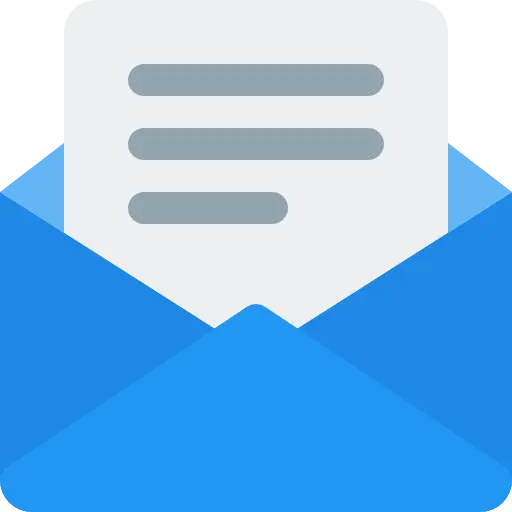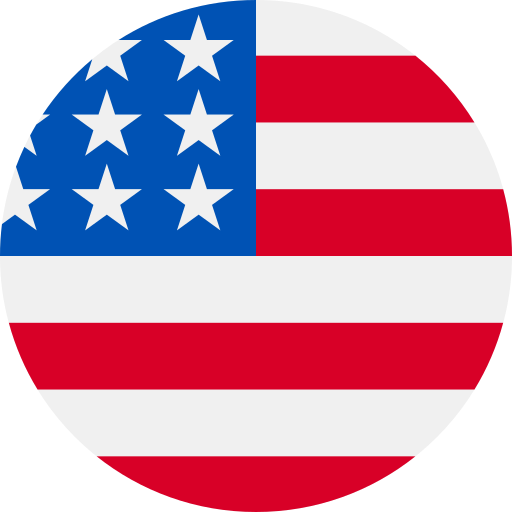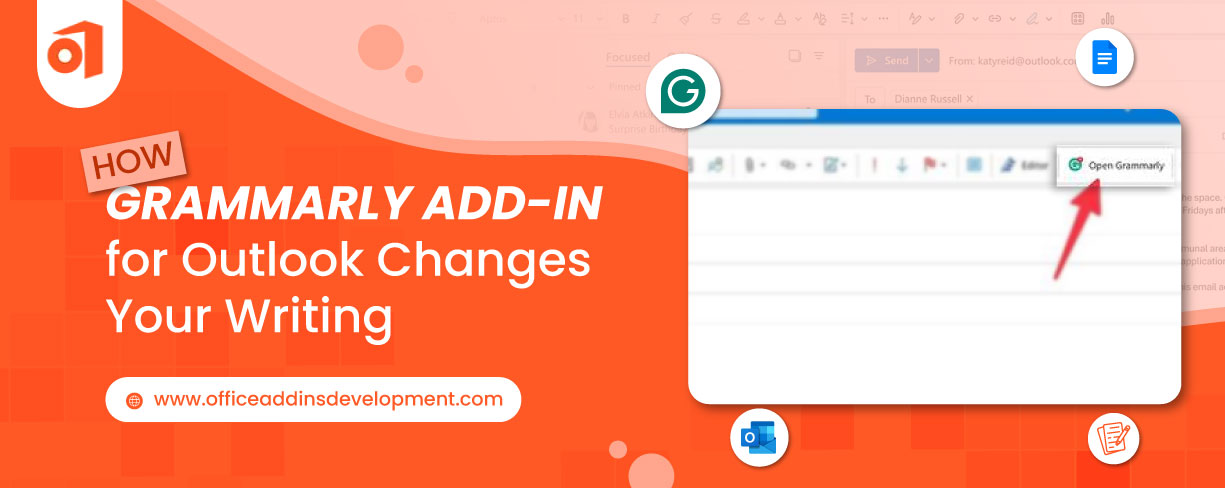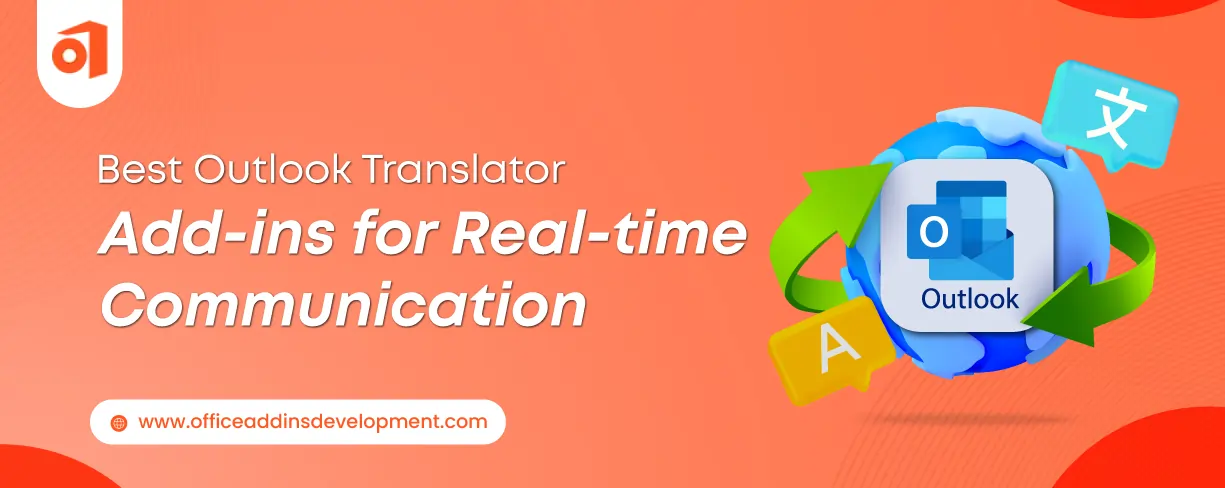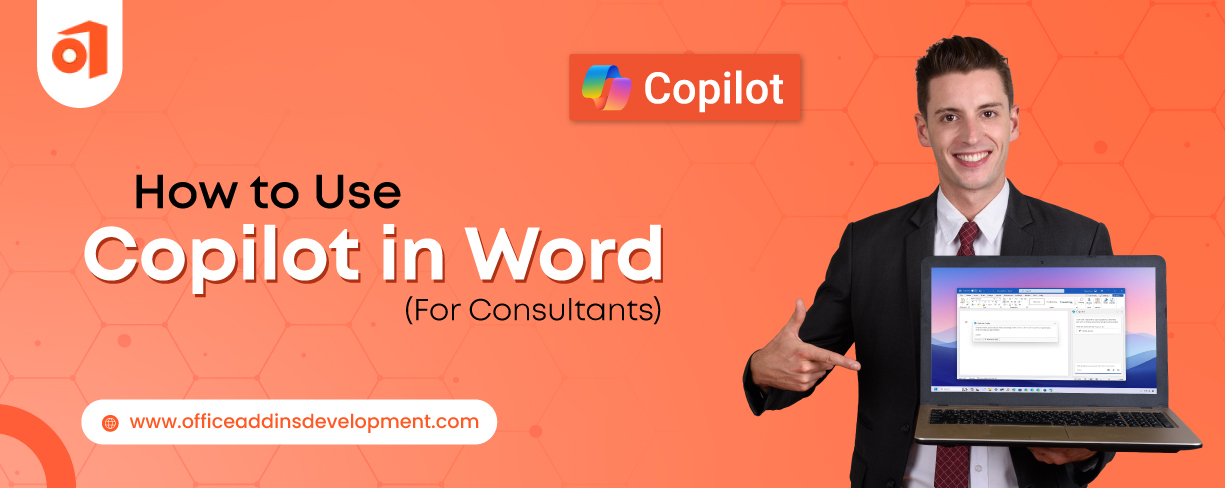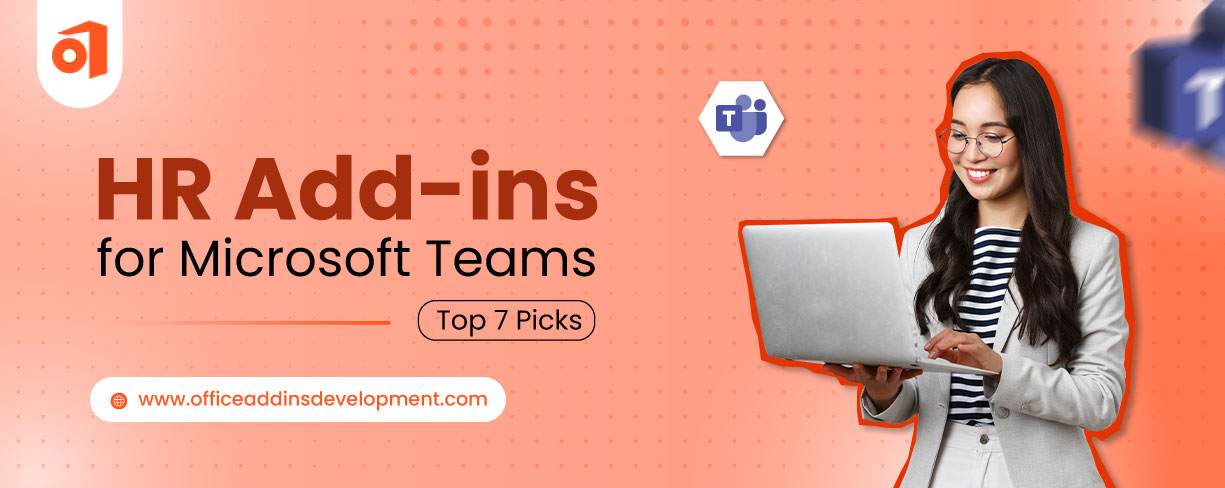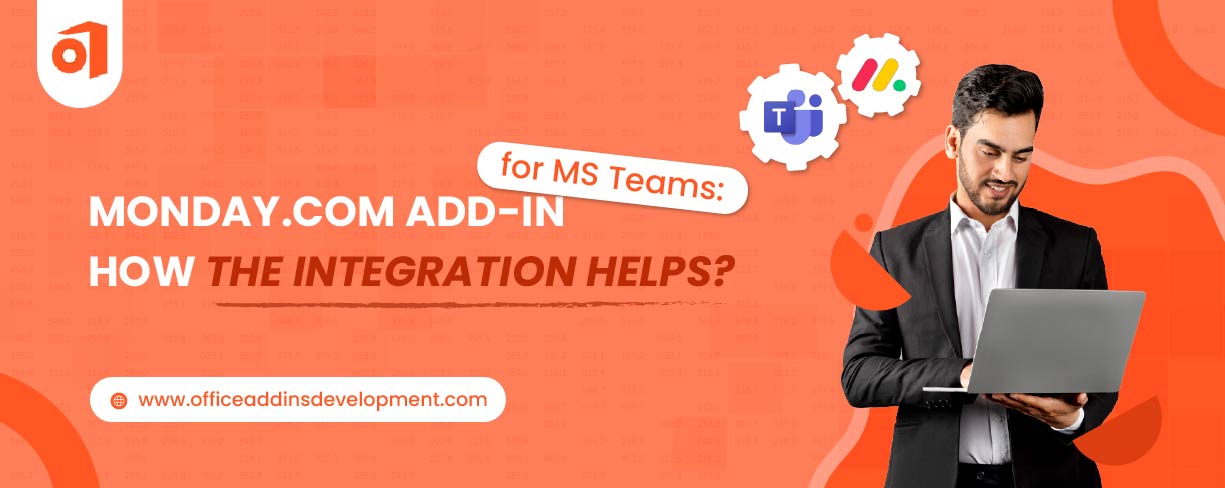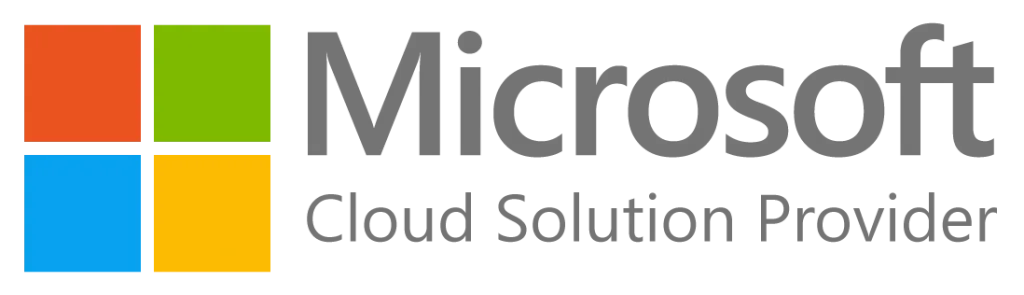"The devil is in the details"- Literally! Many times, even some small, overlooked details can cause major problems. Well, that’s especially true when it comes to writing.
The position of even a small punctuation mark, let’s say a comma “,”, in a sentence alters the tone of the mail and sometimes even changes the meaning of the message entirely. Making such errors can come at the cost of credibility for the entire organization.
Workplace communication should be professional and concise, with emails sent being context-sensitive and clear. To assist you in writing and replying to your emails with precision and grammar accuracy, the Grammarly add-in for Outlook comes into the picture. This add-in guarantees that your emails are not only technically correct but also impactful.
Improve Email Quality with Grammarly add-in for Outlook
Here’s how Grammarly for Outlook helps make your emails easier to read and more professional:
1. Reduce Wordiness
Enhance document management with Word add-ins development
Lengthy and winding emails can easily lose a reader's attention, even when the main point is simple. It's important to minimize distractions in any professional setting. The Grammarly plug-in for Outlook can help you refine your writing by identifying and removing unnecessary words while preserving the original meaning.
For Example:
“This email is written to inform you of the follow-up actions being taken in regard to the previous discussion about the proposal.”
A suggestion provided by the Grammarly add-in:
“Following up on our discussion about the proposal.”
This maintains the context while communicating the message far more cleanly and directly.
2. Maximize Performance with Real-Time Feedback
One may delay the act of spotting errors or mistakes in the first draft or file, delaying potential changes for a more convenient time, thus slowing down productivity.
At the very moment one types, the Grammarly plug-in comes into action promptly, pointing out grammar mistakes or awkward phrasing on the spot. In this way, the errors do not pile up since they get addressed at an early stage, collaborating actively to help shape the message correctly.
For Example:
For these role, you are the candidate.
The Grammarly add-in suggestion:
"You’re the best choice for this role."
A quick catch like this not only improves accuracy but also prevents follow-up clarifications later.
3. Save Time with Fewer Rewrites
Writing an email typically requires multiple drafts, with particular attention paid to tone and grammar. Using the Grammarly add-in for Outlook can help by editing your content as you write. This allows you to refine your first draft more effectively and reduce the need for extensive rewrites.
For Example:
“ the file needs to be send before friday for approval purposes.
Grammarly version:
Please send the file by Friday for approval.
It reads better and comes across as both professional and respectful.
4. Manage Custom Terminology
Every industry has its specific jargon that often confuses general grammar tools such as medical terminology, legal terminology, and recruitment terminology.
The Grammarly plug-in for Outlook offers the chance to add terms to its dictionary. This prevents missed or miscategorized tags and gives you a better chance of consistent communication.
Why settle for basic slides? Try PowerPoint add-ins development and present with confidence.
For Example:
Terms such as “ATS”, “Onboarding pipeline”, or “ROI-driven strategy”, etc., are proficiently used in professional forms of communication.
When you use these terms, Grammarly learns and accepts them instead of referring to them as incorrect, allowing you to continue without interruption.
5. Tone Adjustments
Tone matters as much as grammar. The Grammarly add-in for Outlook helps you match your tone to your purpose such as friendly, professional, etc.
For Example:
“Send the files to me by the end of the day.”
Grammarly transforms this request as:
“Could you send the files by the EOD?"
This small change makes it sound more polite and turn-taking.
6. Clarity and Readability Enhancement
Sometimes, wording makes it difficult to communicate the message correctly. The Grammarly add-in marks an overly complicated expression or a very long sentence and suggests more acceptable structures that are simpler and therefore more readable.s
For Example:
We are reaching out to ask if you will be intrested in joining the meeting which is planned for next thursday.
Grammarly Add-in suggestion:
“Are you interested in attending next Thursday’s meeting?”
7. Simplify Complex Information
Some emails need to provide a technical explanation, process description, or detailed instructions, which can overwhelm the reader.
The Grammarly plug-in for Outlook takes complicated, long sentences and/or difficult ideas and simplifies them to make the writing more approachable, especially for sending emails to people outside your area of expertise.
For Example:
“The tool will support cross-departmental collaboration through integrated workflow module,s enabling synchronous communication.
The Grammarly add-in offers this simpler version:
“The tool helps teams work together using built-in workflows that allow real-time communication."
It transforms a dense sentence into a message that anyone can grasp in one read.
8. Error Correction
Small errors, such as a misspelling or a missing comma, could be adverse to an otherwise strong message. This add-in works as a safety net, churning out grammatical errors before sending that email, so there’s nothing that stands against your reliability.
For Example:
“Please review teh attached report and send back by EOD.”
Revolutionize Your Digital Notebook with OneNote add- ins development
Suggested by the Grammarly add-in:
"Please check the report that is attached and return it by EOD."
Instant corrections like these keep emails sharp and trustworthy.
9. AI-Powered Writing Assistant
With an extra effort in basic grammar checking, this add-in uses an AI to understand the structure, tone, and flow of a particular writing style. It gives suggestions that raise the positioning of the message in general rather than in technical terms.
Over time, it learns about your writing style and becomes a bit better at letting you express yourself accurately.
For Example:
“This is to inform you that the team of ABC Sales department will be given the responsibility to handle the pitch for upcoming lead of sales”
The Grammarly add-in offers this simpler version:
The ABC Sales team will handle the upcoming sales pitch.
Shorter, clearer, and much more professional.
10. Plagiarism Detection
In roles where written content is shared externally, such as in marketing or content development, originality is necessary. Grammarly Premium offers a built-in plagiarism checker that scans your email against billions of sources to ensure your message is unique and not unintentionally copied.
For Example:
A marketing executive repurposing blog content into a client email can use the Grammarly add-in to ensure that their text is original and not too existing published materials.
Who Benefits from Grammarly Add-in for Outlook?
From polished pitches to engaging client communications, the Grammarly add-in for Outlook supports professionals across industries.
1. HR Professionals and Recruiters
When sending job offers, interview invitations, and feedback emails, it is essential to ensure that every message is straightforward and professional. Even small mistakes can create a negative impression.
From a recruiter's perspective, using the Grammarly add-in for Outlook helps improve confidence in writing and reduces the likelihood of errors that could confuse or mislead candidates.
2. Legal Professionals
Lawyers typically write formal letters, create case summaries, and provide internal updates via email. Given the importance of each word in legal communication, the Grammarly for Outlook add-in helps ensure that the writing is well structured and legally sound.
3. Healthcare Workers
Upgrade your Microsoft Excel with customized add-ins
Healthcare professionals engage with patients through appointment reminders, patient updates, and reports. With Grammarly Outlook add-in, clear communication can be ensured, preventing minor errors that could cause misunderstandings in patient care or clinical documentation.
4. Marketing and Sales Teams
While marketing professionals focus on newsletters, promotional emails, and client updates, the sales staff is busy reaching out to potential clients and conducting follow-ups. Grammarly for Outlook helps ensure that these emails are polished, enhancing their credibility, increasing the likelihood of a high response rate.
5. Journalists and Content Writers
They are people who pursue stories by pitching via email or somehow entrust leads to editors. With the Grammarly plug-in for Outlook, users maintain professionalism while eliminating spelling and grammatical mistakes.
6. Executives and Team Leaders
From a company-wide memorandum to a brief update for a team, leadership communication must be well-structured and respectful. The Grammarly for Outlook add-in helps executives and team leaders catch writing mistakes before sending, reducing the risk of miscommunication.
Grammarly Outlook Add-in: Your Assistant for Clear and Professional Emails
Writing emails shouldn't feel like walking on eggshells, especially when you're a recruiter trying to impress a candidate, a doctor updating patient notes, or a team leader aligning a fast-moving project. The Grammarly Outlook add-in takes the pressure off by quietly catching what you miss, whether it's a small typo or a sentence that sounds just a little too sharp.
For executives, it ensures that every update, report, or request sounds polished and purposeful. In the legal and healthcare industries, where accuracy is critical, Grammarly helps you stay precise and professional, without second-guessing every line.
No more rewriting the same email three times or wondering if your tone sounds too blunt. Grammarly works behind the scenes in Outlook so you can focus on your message, not the mechanics of writing it.
This wraps up our blog. Should you wish to develop a custom add-in for Outlook that offers similar features and functionality, don't hesitate to get in touch. We are the #1Office Add-in development company, dedicated to helping you with our add-in expertise.
FAQ
1. How to install the Grammarly add-in for Outlook?
To install the Grammarly add-in for Outlook, follow these steps:
- Open Outlook on your desktop.
- Go to the Home tab and click on Get Add-ins (or Office Add-ins).
- In the Add-ins window, search for "Grammarly".
- Click Add next to Grammarly for Microsoft Outlook.
- Once installed, log in with your Grammarly account to start using it.
2. Does the Grammarly Add-In make Outlook slow?
No, the Grammarly add-in does not slow Outlook down. It works quietly in the background and gives you writing suggestions without affecting Outlook’s speed.
3. Is Grammarly add-in free to use?
Yes, the Grammarly add-in does come with a free version that will check your spelling, grammar, and punctuation, but for additional features like advanced grammar and spelling checks, vocabulary enhancements, tone adjustments, plagiarism detection, and citation suggestions etc. there is a Grammarly Premium.
4. Does Grammarly for Outlook work on mobile?
No, the Grammarly add-in for Outlook currently only works on the desktop version and web browser.