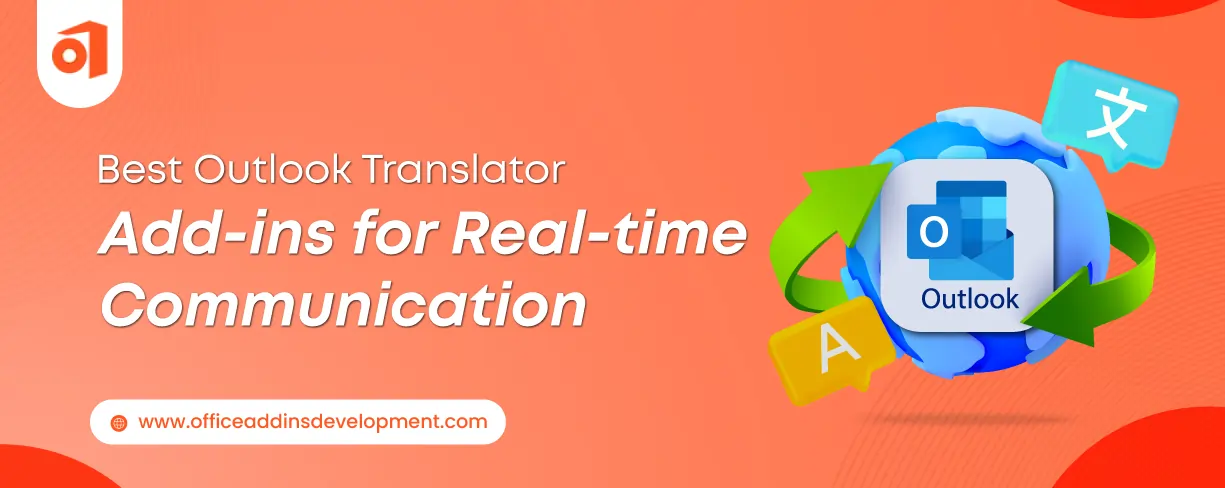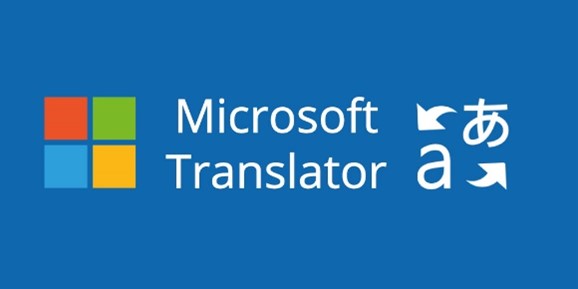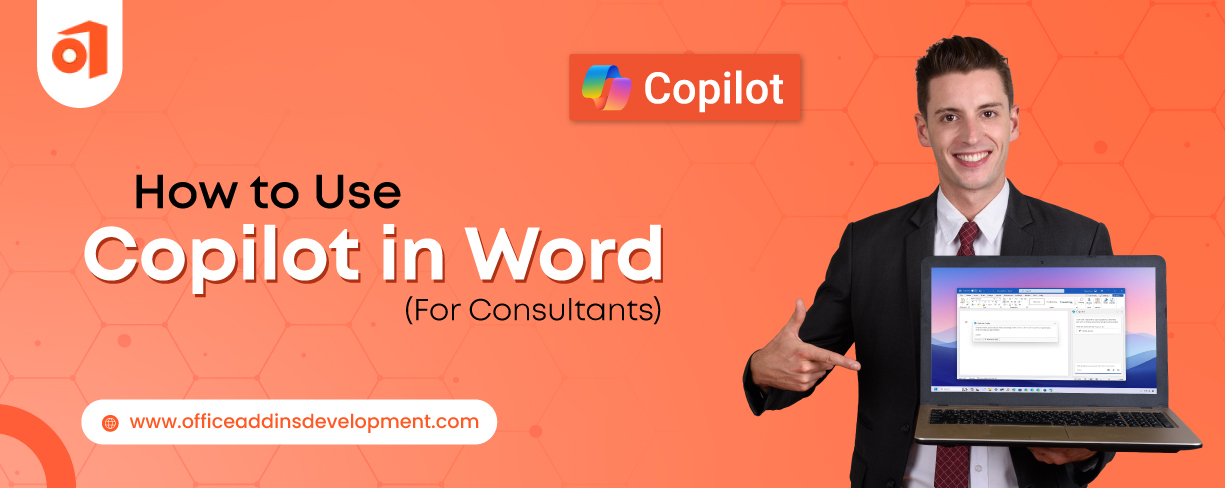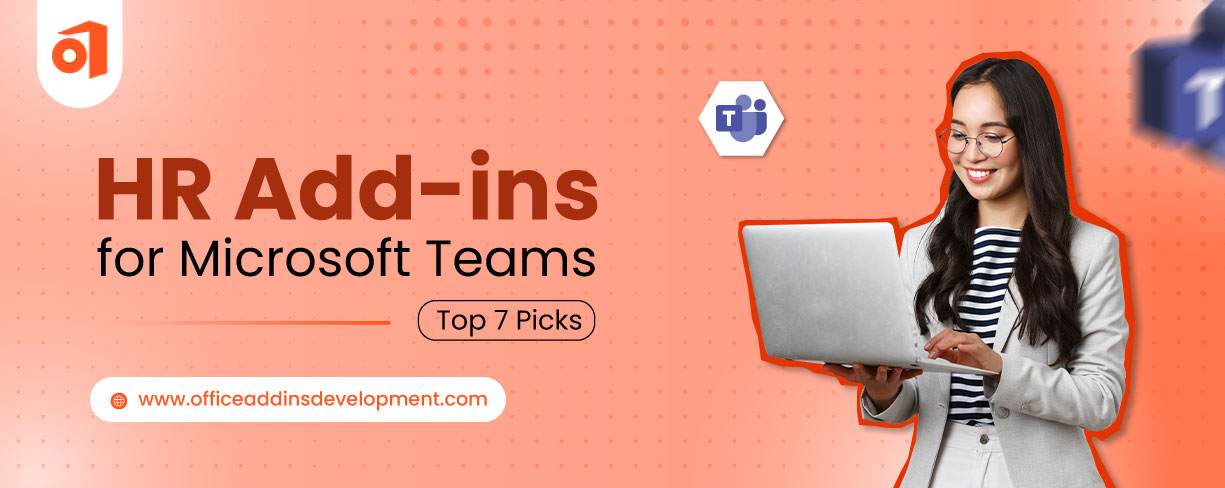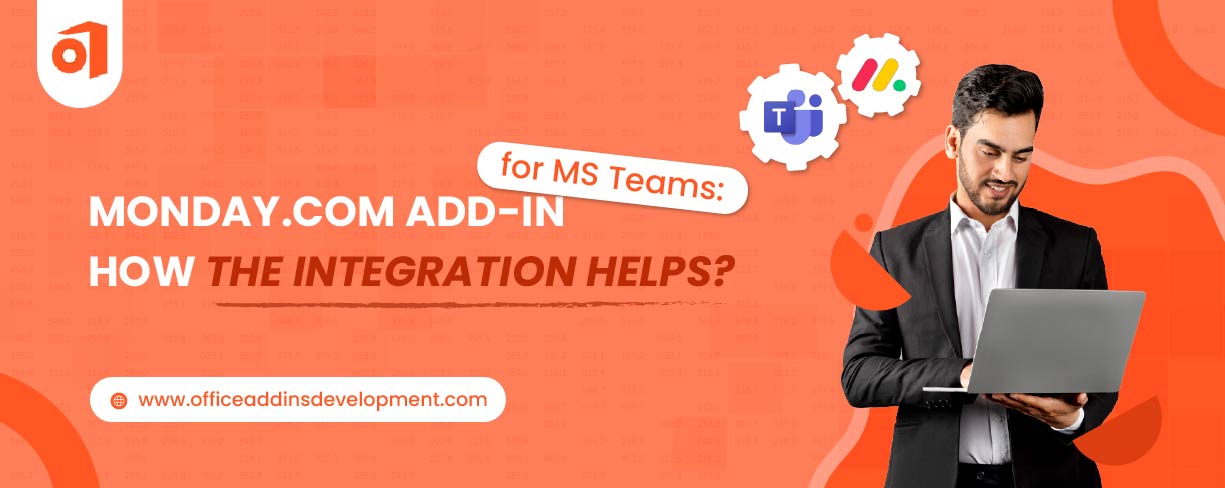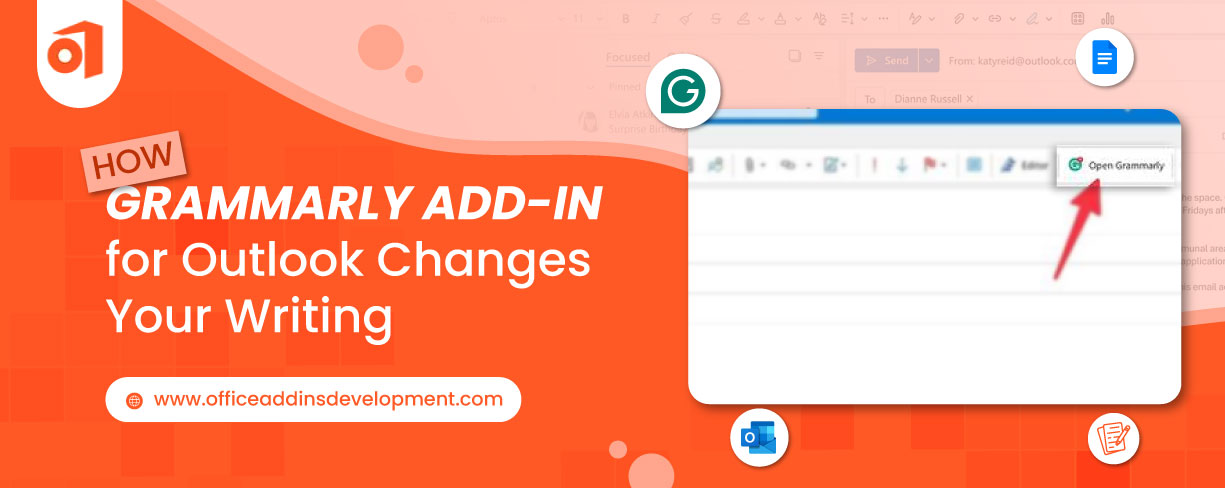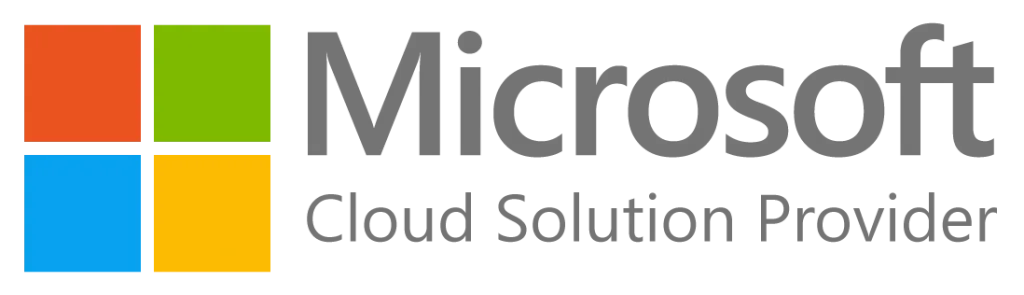Microsoft Outlook is a widely used and trusted email platform across many industries. It supports over 65 languages and offers secure, reliable communication backed by Microsoft.
Despite this tremendous support, many users find it limited in terms of real-time accuracy, contextual understanding, and multi-language support. That’s where third-party Outlook translator add-ins come in.
These plug-ins offer enhanced capabilities like automatic translation of incoming and outgoing emails, support for regional dialects, and seamless integration with Teams and other Microsoft 365 apps.
This blog explains the top Outlook Add-ins for Translation, how they work, and clear steps to install and use them. It also answers common beginner questions like "How to translate emails instantly in Outlook using add-ins" and "Can Outlook translate emails automatically with add-ins?"
4 Best Outlook Translator Add-ins for Real-time Communication
If you're wondering which Outlook translator Add-in is best for translating emails in real-time, here are four options to consider.
These plugins are super useful if you work with people from other countries or get emails in languages you don’t understand.
1. Microsoft Translator (built into Outlook)
Microsoft’s built-in translator is the easiest place to start for real-time translation in Outlook.
Best for:
People who want quick translations without installing extra software.
Key Features of MS Translator Add-in:
-
Auto-detection: Outlook can spot the language of an email and ask if you want to translate it.
-
Works everywhere: Whether you’re using Outlook on your phone, computer, or browser, it keeps your settings the same.
-
Privacy first: Your translations are encrypted, which means they’re safe and not shared.
-
Flexible: You can translate the whole email or just a part of it.
Modernize your Outlook Add-in with AI to unlock smarter workflows.
How it works:
Outlook notices the language of an incoming message, prompts you to translate, and can translate the whole message or just selected text.
Where it runs:
Works across Outlook web, desktop, and mobile so your settings stay the same.
Privacy:
Translations are handled securely so your email content stays private.
Why choose Microsoft Translator:
If you want simple, reliable real-time translation in Outlook without fuss, this is usually the best pick.
How to use Microsoft Translator:
Look in Outlook settings under translation or message handling. If it’s not visible, check Outlook Add-ins or Microsoft AppSource and add it. This is a good first step before trying third-party tools.
2. DeepL for Outlook — top choice for accuracy
DeepL is known for producing high-quality, natural-sounding translations and is popular for business emails.
Best for:
Users who need the most accurate translations for professional communication.
Key features of DeepL:
-
Excellent grammar and style
-
Helps preserve tone
-
Supports many languages
-
Can translate emails you are composing and those you receive.
DeepL Add-on - Free vs paid:
There’s a free version with limits and paid plans for expanded use and security.
When to pick it:
If your messages must be precise and clear, DeepL is the Outlook translation plugin to try.
Install it from AppSource or DeepL’s site, then enable the add-in inside Outlook. Once active, you can translate text instantly while writing or reading emails.
Enhance your document functionality with custom Word Addins development
3. Intento Translator for Outlook — flexible, multi-engine option
Intento is aimed at businesses that want to choose or compare different translation engines inside Outlook.
Best for:
Teams that need flexibility and want to route translations to the most accurate engine for each job.
Intento Translator Key features:
Connects to multiple engines (DeepL, Google, Amazon); smart routing picks the best engine; lets admins control cost and quality settings.
Why enterprises like it:
You can balance price and accuracy and switch providers without changing workflow.
How to get it:
Sign up for a license on Intento’s site and add the Outlook add-in.
Use Intento when you need advanced control over which engine translates which content, or when you want to compare results across services.
4. Wordbee Translator — free plus human post-editing
Wordbee mixes machine translation with your own translation memory and offers optional human review.
Best for:
Small teams or freelancers who want a free option and the ability to request human editing.
Key features of Wordbee Plug-in:
Translates email body and attachments; stores past translations to improve results; offers paid human post-editing when needed.
How to get it:
Create an account and install the add-in, then sign in from Outlook.
Choose Wordbee if you want basic automatic translation plus the option to upgrade to human quality on specific messages.
How to install and use translator add-ins in Outlook (step-by-step)
1. Open Outlook (web or desktop).
2. Go to the Add-ins or Get Add-ins button (often in the ribbon).
3. Search for the name: Microsoft Translator, DeepL, Intento, or Wordbee.
4. Click Install or Add, then follow any sign-in steps.
5. In an email, look for the add-in icon or a Translate button to run a translation.
6. To translate while composing, use the add-in options inside the message window.
Hire Office Add-ins Developers to get build custom Add-in solutions tailored to your business
Simple tips and common questions
1. What is the best Outlook add-in for translating emails in real time?
For most people, the built-in Microsoft Translator is easiest; for business accuracy choose DeepL.
2. How to translate emails instantly in Outlook using add-ins?
Install the add-in, open the email, and click Translate or use the add-in pane to convert text instantly.
3. Which Outlook translator add-in works best for business communication?
DeepL often gives the most natural, professional-sounding translations for business emails.
4. Outlook translator add-ins that support multiple languages?
DeepL, Microsoft Translator, and Intento support many languages; DeepL and Microsoft handle dozens well.
5. Outlook add-ins for translating emails from Spanish to English?
All major add-ins (Microsoft Translator, DeepL, Intento) can translate Spanish to English quickly.
6. Best free Outlook translator tools for real-time email translation?
Microsoft Translator (built-in) is free for many users; Wordbee offers a free option with extra features if you sign up.
7. Can Outlook translate emails automatically with add-ins?
Yes, add-ins like Microsoft Translator can auto-detect language and offer instant translation; check add-in settings to enable automatic prompts.
Email Translator Add-ins - Quick comparison (what each is best at)
| Microsoft Translator | DeepL for MS Outlook | Intento for Outlook | Wordbee Translator |
|---|---|---|---|
| Best free, built-in, easiest for real-time translation in Outlook. | Best accuracy and natural tone for business emails. | Best for enterprise control and multi-engine flexibility. | Best free mix of machine translation with optional human editing. |
Outlook Translator Addins - Final note
This blog has discussed the best Email translator Add-ons for Outlook 365, i.e., Microsoft Translator, DeepL, Wordbee, and Intento translator. We also looked at the steps for installation and the ways of using translator add-ins in Outlook.
Though they are used for the same purpose, there are a few things that make each one unique, as discussed above.
So, if you want Outlook multilingual email support or Outlook add-ins for global communication, pick the best from these extensions that match your needs: quick free translations, the highest accuracy, or enterprise control.
Suggestion: Try the built-in Microsoft Translator first, then test DeepL or Intento if you need more quality or control.
Want to build your own custom Office 365 Add-in? Reach out to us today and share your requirements.