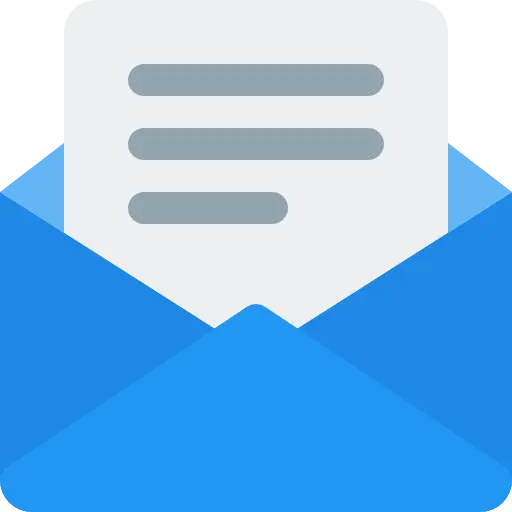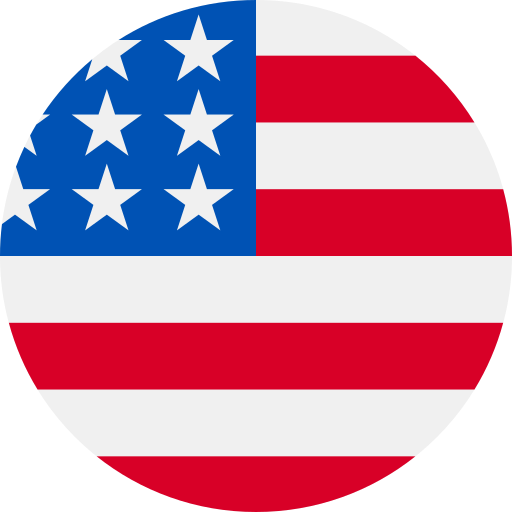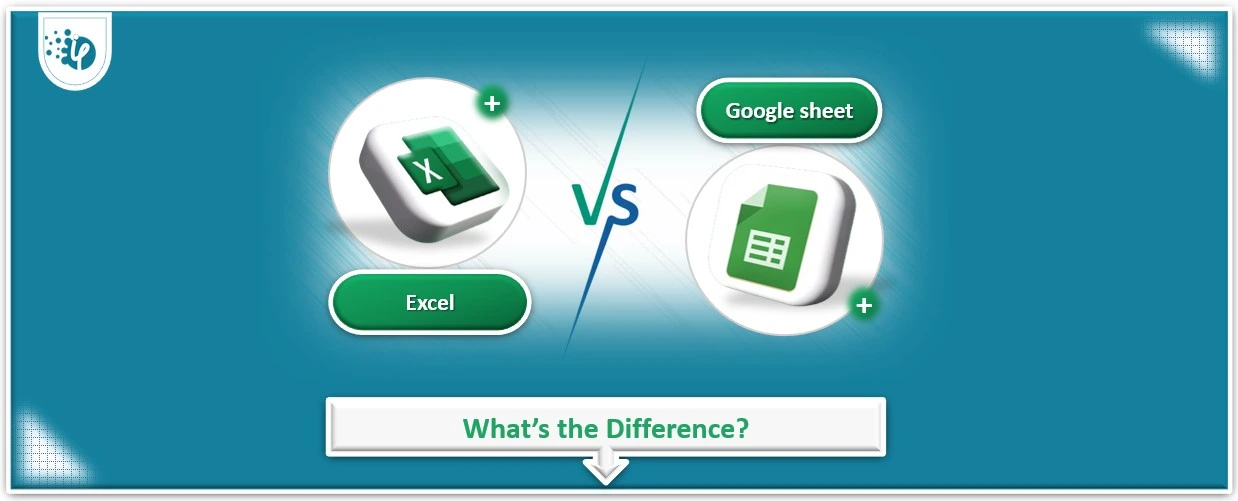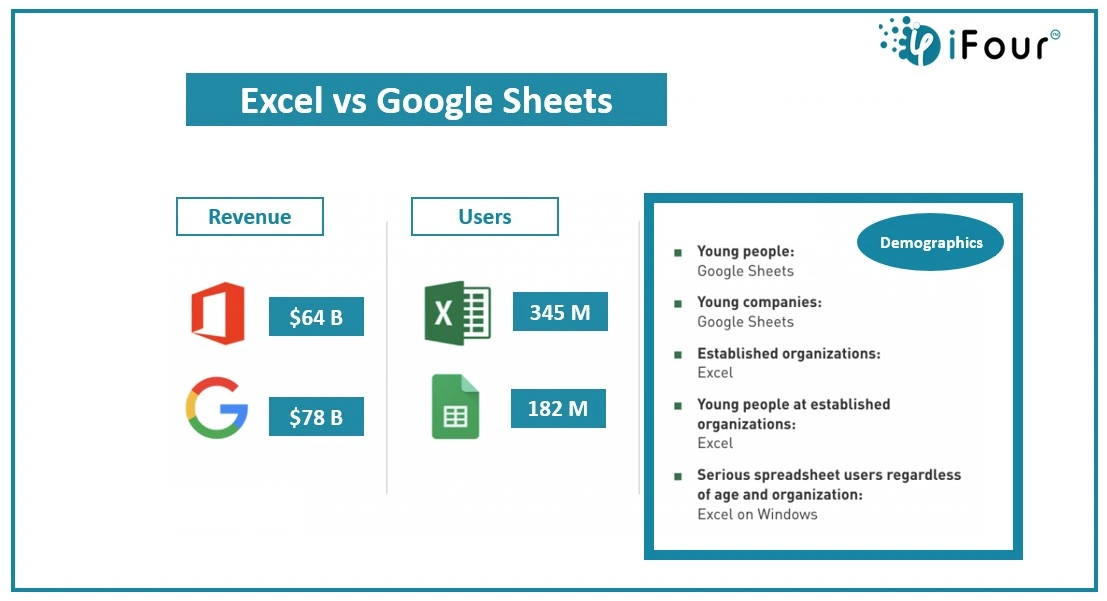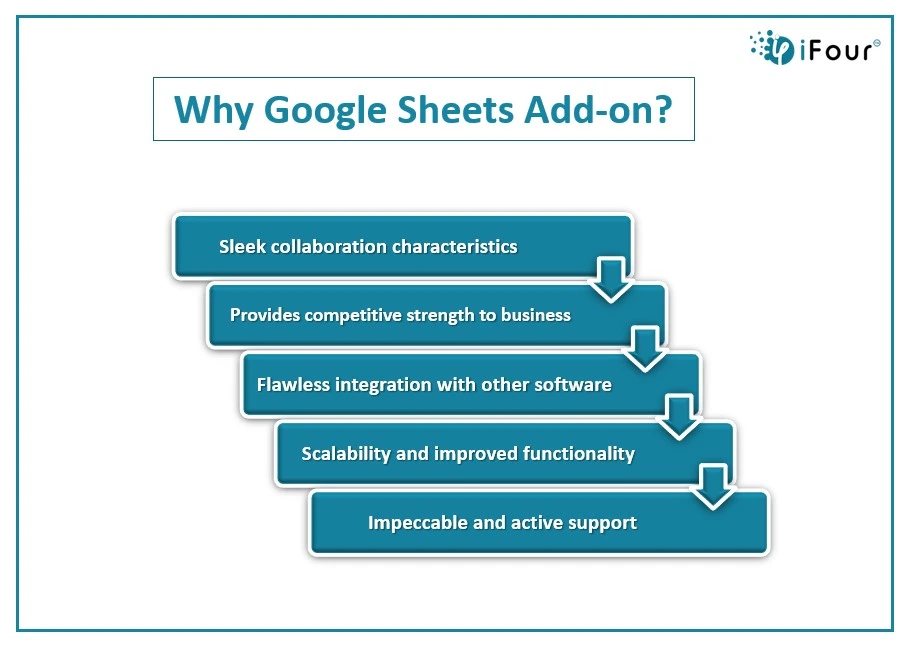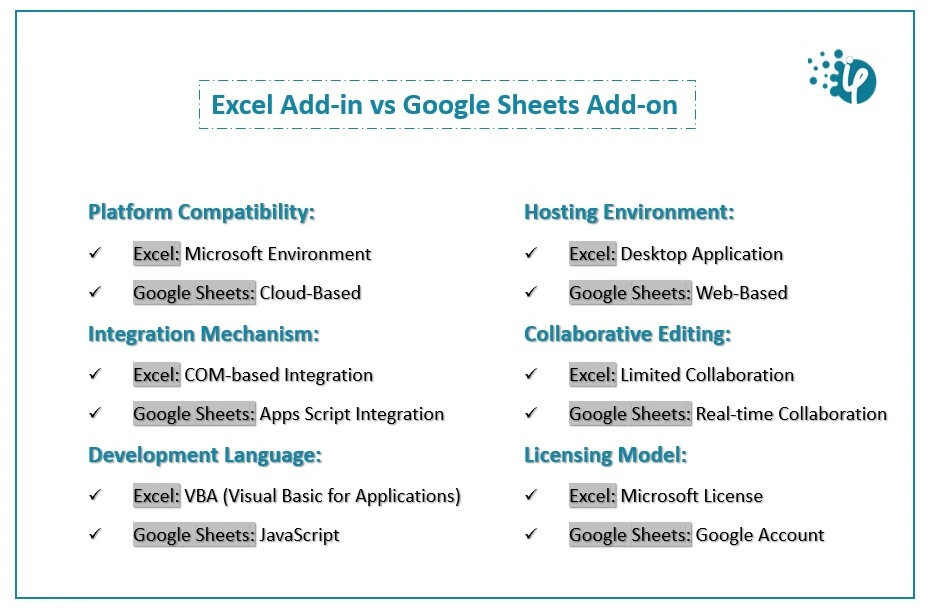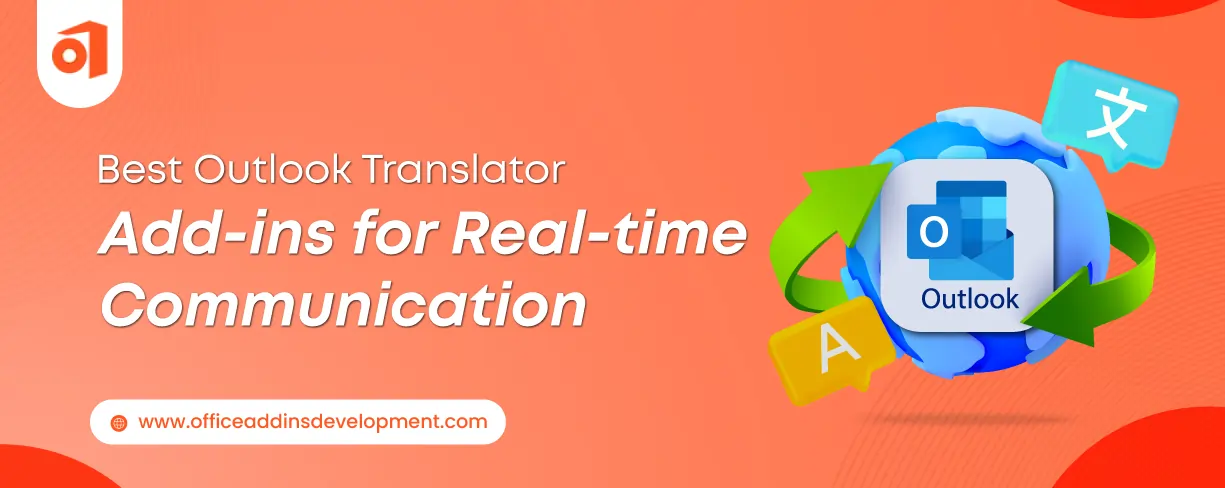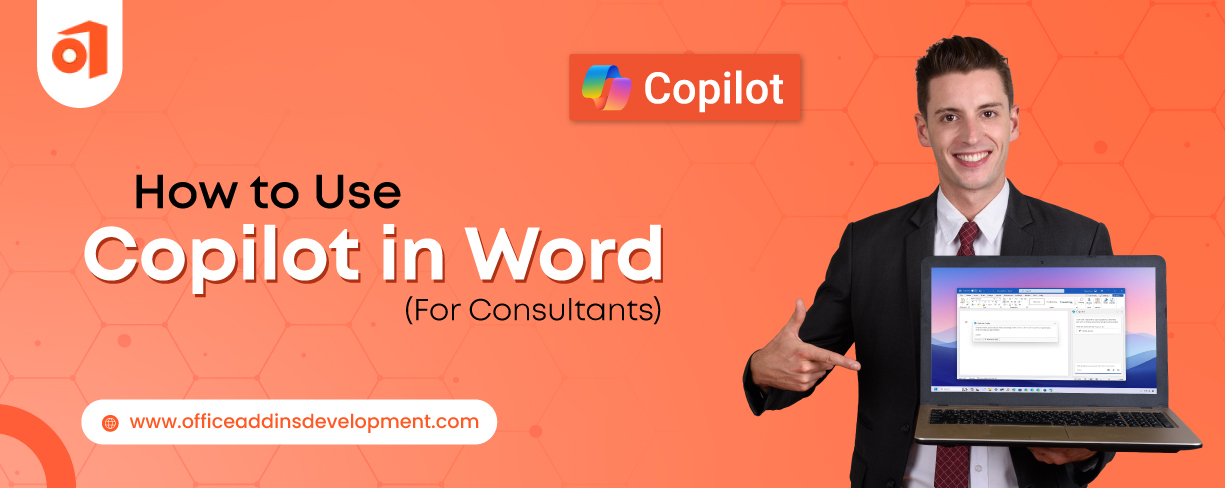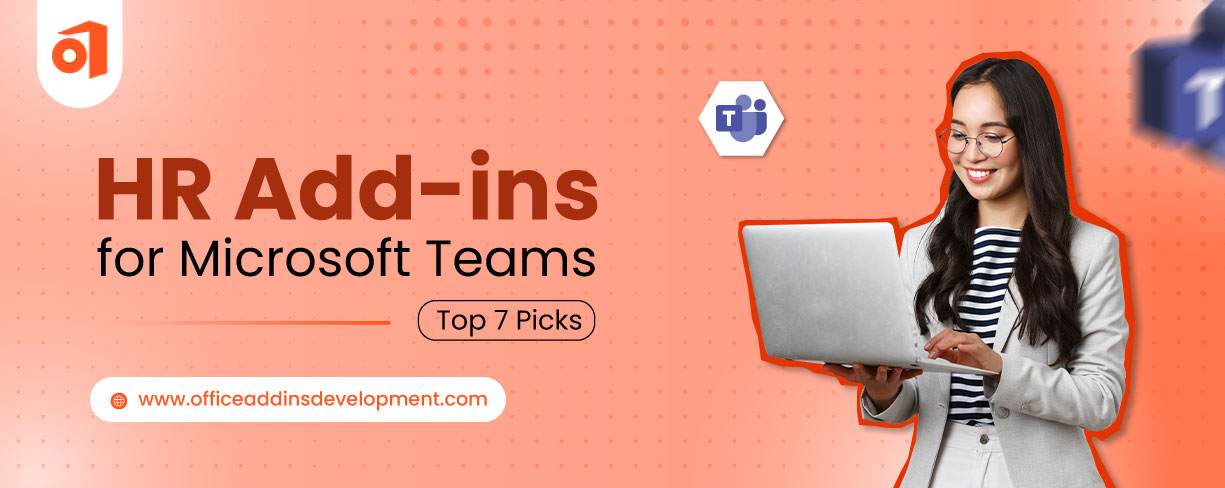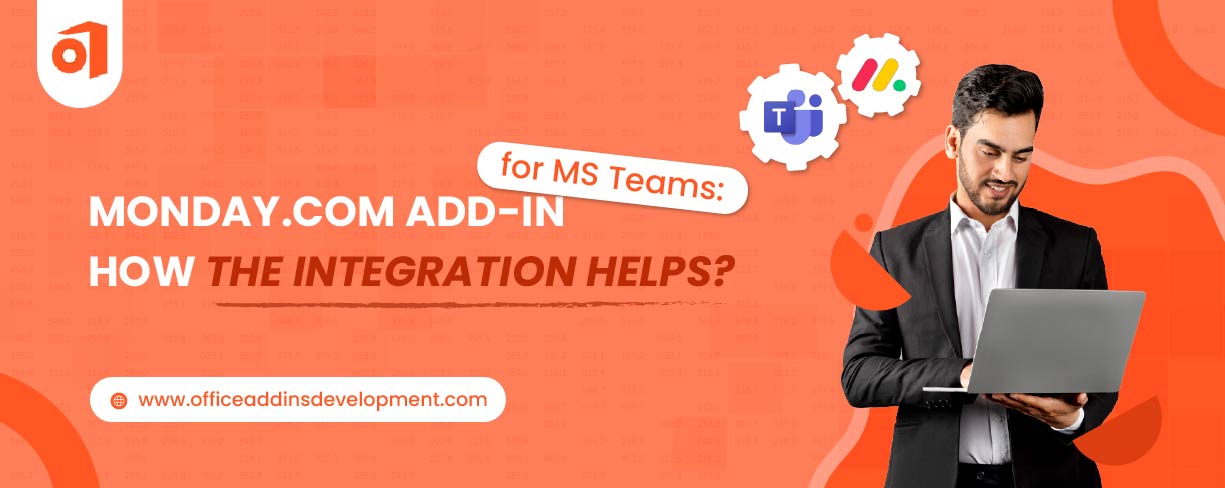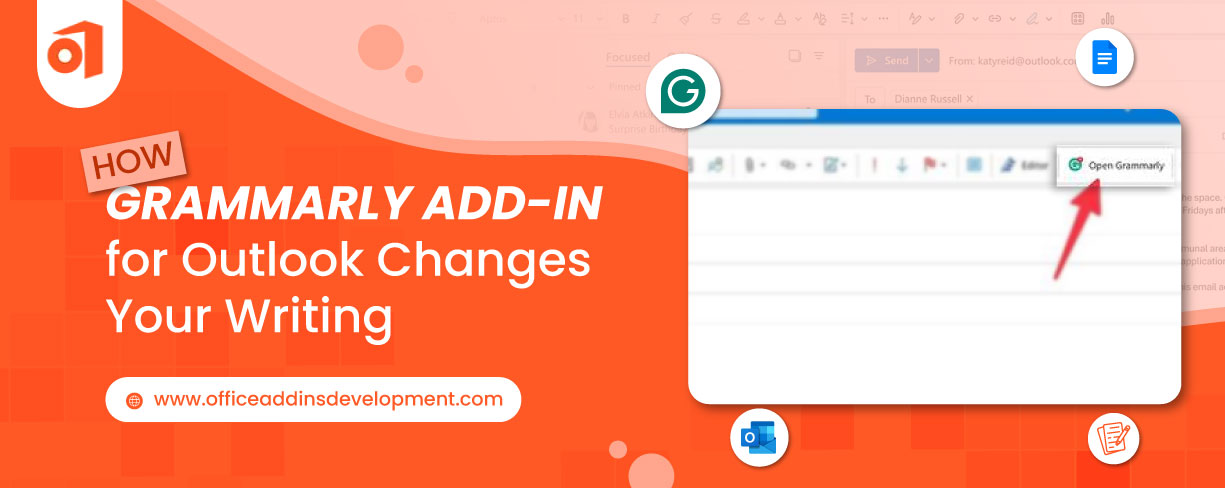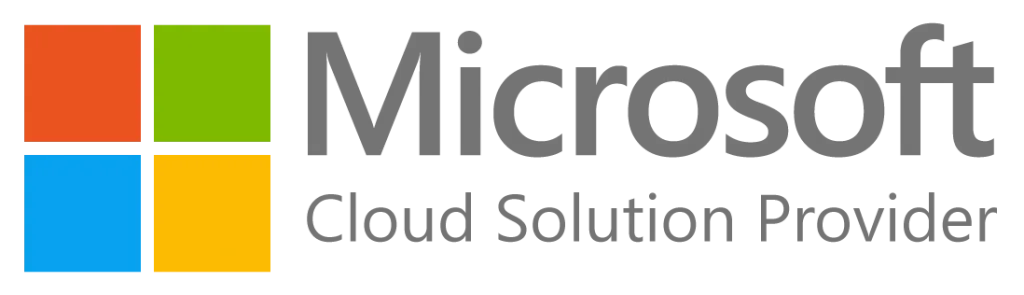Did you know there are hundreds of supplementary add ins available that can do your job quickly and easily? At some point, we all make use of Excel and spreadsheets, right? But most of us do not know that we can expand the functionality of this simple spreadsheet with Excel and Google Sheets add-ons.
We all are familiar with these great tools named Excel and Google Sheets. Although both tools consist of some interfaces, they still differ in myriad factors. That’s the same case with add ons. Well, there are different add-ons available for Microsoft Excel and Google Sheets. It becomes important to note down differences in Excel Add-ins vs Google Sheet add-ins. So that you can make the right choice with your next Excel add-ins development or Google Sheets add-ons development.
What are Excel Add-ins?
Microsoft Excel is a powerful tool for office workers to perform data analysis and other data management tasks. To extend the functionality of Excel, one can make use of Excel add-ins which is a supplementary program that extends the capabilities of Excel by adding custom commands and specialized components.
In simple words, Excel Add-in is the software that adds new functionality to Microsoft Excel. Using add ons you can save your time from doing manual work and do repetitive tasks in minutes without any errors. There are myriad plug-ins available to perform tasks related to data, accounting, charting, business analysis, and other estimations quickly and easily.
Advantages of Using Excel Add-ins
There are numerous advantages of using Excel plug-ins, such as;
- Enhanced Productivity: With Excel extension users can automate repetitive tasks and receive error-free results which eventually saves the time and effort of users.
- Analysis: There are specific add-ons available that can perform analysis for statistical and engineering data.
- Data Connectivity: Add-ins can provide connections to external data sources, allowing for real-time data updates and analysis.
- Customization: If the standard toolset of Excel doesn’t meet your needs, then you can choose custom add ins to fulfill your specific requirements.
- Ease to Use: The installation is easier in MS Office, once installed, add ins can be integrated seamlessly into the Excel surface and you can start working on it.
Custom Excel Add-ins development can greatly benefit your business by enhancing your workflow and meeting your specific needs. If you're seeking to customize Excel extensions, our team of experts is here to assist you with efficient and effective solutions that not only simplify your requirements but also your business. Let us help you streamline your processes and achieve long-lasting results.
5 Excel Add-ins to Use in Day-to-day Life
1. Power Pivot Add-on for Excel
With the help of Power Pivot add-ins, you can create data charts, and tables, import data sets and identify relationships between the entered data.
2. Power User extension for Excel
Power User is an Excel add-in that can help you create new charts like Mekko and Sankey. It also comprises a rich library of PowerPoint templates.
3. F9 – An Excel Add-in for Accounts
F9 can be a great tool to work on accounting data. It can prepare and distribute financial reports to a group of charts, and the data can be linked to Excel sheets and the accounting system.
Take your business to new heights with an esteemed Outlook Add-ins development company.
4. Power Query Add-on for Excel
Another helpful Excel add ins – Power Query which works to identify data from various sources and combines them for you to make better research and analysis.
5. Lucidchart Add-in for Excel
This Excel add-ins helps you quickly build simple flowcharts and diagrams without having advanced knowledge of Excel tools.
What are Google Sheets add-ons?
Google Sheets is a web-based spreadsheet app launched by Google, specifically designed for data management and comprehensive analysis. Here, people can manage and analyze data using charts, calculations, and tools. However, if a user wants more functionalities, they can make use of Google Sheets plug-ins.
These add-ons can surely give superpowers to simple and plain spreadsheets so that you can gain the maximum benefits. By automating your tasks with add ons you can save your time and concentrate on boosting your productivity.
Advantages of Using Google Sheets Add-ons
Collaboration: Google Sheets is known for its sleek collaboration characteristics, so with Google Sheet add ons, you can extend this functionality to another level to gain a better experience.
Competitive Advantages: Clients can go for custom Google Sheets add-ons development to build a unique solution that will help them to stay apart from their competitors.
Smooth Integration: Google Sheet add ons integrate well with other software so you can easily move data between different tools. This way, you can improvise the workflow with the team which eventually boosts productivity.
Scalability: As the business starts to expand, it requires more efficient tools to manage data. Here companies can adapt add ons to improve functionality to handle large amounts of data.
Support: There are myriad add ons actively managed by developers so that users can enjoy the best experience and if they face any bug they can connect with the development team.
Best Google Sheet Add-ons to Boost Business Productivity
Supermetrics Google sheet Add-on
Utilized by thousands of businesses out there, this Google Sheets add-ons can streamline metrics for SEO, SEM, web, and social media.
Coefficient – A Spreadsheets add-on for real-rime data
This powerful Google add ons syncs your business system with sheets so you can access real-time data from your business directly into Google Sheets.
Templet Gallery
Access 100-plus templates to create schedules, invoices, timesheets, budgets, and much more. Templet Gallery is free to use.
Expand your business potential with a top-notch Gmail Add-in development company .
Awesome Table Add-on for Spreadsheets
Make your spreadsheet data understandable and accessible for all the viewers with Awesome Table. This Google Sheets add-ons lets you personalize the interface to view the data as a table, charts, etc. formats.
Yet Another Mail Merge
Yet Another Mail Merge is a Chrome extension that enables the use of Google Sheets to optimize email strategies. With this tool, you can send emails right away from spreadsheets and even track them in real-time.
Solver and YAMM are best for daily operations
Harrison Tang, CEO and Co-founder of Spokeo, cites 'Solver' and 'YAMM' as his top two favorite Google Sheets Add-ons for his company's operations. He says, “They make use of several Add-ons to support their daily operations, but the two Add-ons that we favor specifically are 'Solver' and 'YAMM'.
1. Solver Spreadsheets add-on
- Solver uses a set of cells known as decision variables or variable cells, which are essential to the formulas in objective and constraint cells.
- This add-on for spreadsheets allows users to determine a cell's maximum or minimum value by manipulating other cells. For instance, users can alter their projected advertising budget to observe the impact on the projected profit amount.
2. YAMM (Yet Another Mail Merge)
- In Gmail, users can create a draft email, and YAMM works with this draft to streamline the email-sending process.
- YAMM Google Sheets add-ons streamline email sending by allowing users to send personalized emails with a single click directly from the Google Sheets interface.
- Users can tailor each email to specific recipients, increasing the effectiveness of email communication.”
Are Excel sheet Add-in and Google Sheet Add-in the same?
The straightforward answer is no, these plug-ins are not the same. Although both tools share some identical properties, they are not the same entity. They do differ in multiple manners such as platform, functionality, compatibility, development structure, and costing. Let's have a deep understanding of the basic differences between these two choices.
Excel Add-ons vs Google Sheets Add-ons: Main Differences to Note
Here is the table showing core differences in Excel add-ins vs Google Sheet add-ins
| Comparison Factors | Excel Add-ins | Google Sheet Add-ins |
|---|---|---|
| Platform | Desktop-based (Windows, macOS) | Web-based |
| Development Environment | Visual studio tools | Google App Script |
| Deployment Platform | Microsoft AppSource | Google Workspace Marketplace |
| Functionality | Allows to access a range of Excel functionalities including VBA | Limited to web-based functionalities |
| Performance | Usually gives faster performance due to desktop resources | Performance can be slower for cases with large datasets |
| Collaboration | Limited functionality for real-time collaboration, allows collaborating through shared workbooks | You can access full functionalities to collaborate in real-time |
| Offline Access | Accessible in offline mode | It requires a stable internet connection |
-
Differ in the platform for custom Add-in development
- Excel plug-ins are specifically designed for Microsoft Excel which is a part of MS Office Suit.
- Google Sheet plug-ins are invented for Google Sheets, available as a web-based app and it is a part of Google Workspace.
Functionality-wise differences
- Functionality in both the plug-ins varies from different demands and requirements. However, they might share some common characteristics. So, differentiating functionality in Excel add-ins vs Google Sheets add-ins entirely depends on software requirements.
Difference in custom Add-on Development approach
- The technology stack remains different for desktop versions and web versions. This technology may include HTML, CSS, VSTO, JavaScript, Angular, etc.
- Google sheet plug-ins are built under the App Script environment, where the technology stack varies depending on the user’s demand.
Compatibility differences between Excel Add-in and Spreadsheet Add-on
-
Again, the compatibility scenario differs from desktop to online versions. And some plug-ins work under one environment only. To excel in more productivity, clients can choose custom Office 365 add-ins development for seamless migration.
- As Google Sheets are web-based, add-ons are generally compatible across all platforms that can access Google Sheets through a web browser.
The marketplace is different for both of these platforms
- Excel sheets plug ins are distributed through the Microsoft Office store, where users can browse the extension they are looking for and simply download it.
- Google Sheet plug-ins can be found on Google Workspace (formerly known as G Suit), where users have to simply search for the extensions they are looking for and install them easily.
Difference in offering user experience
- In MS Suits, users can obtain mostly paid tools that offer great functionality. As a result, user experience reflects higher because of its flexibility and set of advanced tools.
- While Google Sheets is known for its easy-to-access and cost-effective solution hence the core functionality might not be that great in free versions. As a result, user experience might not be that great compared to Microsoft Excel.
Turn your ideas into reality with the best PowerPoint Add-ins development company
Why do Businesses Prefer Add-ons for Excel instead of Google Sheets?
When comparing Excel vs Google Sheets,Excel possesses some great functionalities like its ability to manage large volumes of data while allowing users to perform multiple calculations. So, for all the businesses engaged in large data sets and data analysis, Microsoft is the go-to solution to work with. With MS Excel you can achieve faster processing speed as it is a desktop application that uses a computer’s processors to consume data and keeps everything up to date.
One can even make use of keyboard shortcuts to simplify data entry and computation. Moreover, there are great Excel add-ons available like Power Query that can boost your analysis aptitudes.
Excel Add-ins improve business efficiency
Anthony Bautista, Founder of Pure CBD Now, prefers Excel Add-ins as his favorite choice when it comes to business efficiency. He says, “The world of business is always in dire need of productivity-enhancing tools and add-ons that can help businesses stay ahead of the competition.
Now, onto the matter at hand, Microsoft Excel is an invaluable tool that almost every business uses in one way or another. However, the software has its limitations, and this is where add-ons come in to save the day.
One of the most remarkable Excel add-ons that come to mind is Fuzzy Lookup. This powerful tool enables users to search for and match data in Excel spreadsheets even if the data isn't exact, allowing for better data management.
Another must-have Excel add-on is Conditional Formatting. This tool enables users to format cells based on the cell's value or the value of other cells, making it easier to spot trends and outliers in data.
Finally, for businesses that deal with a lot of data, Power Pivot is the way to go. This Excel add-on enables users to manage large datasets easily, analyze data more efficiently, and create powerful data models.
In short, I believe these three add-ons are must-haves for any business that relies heavily on Excel for data management and analysis. Thank you for taking the time to read my response, and I hope it has been insightful.”
Excel Add-ins enable us to work smarter, not harder
Susan Anderson, Founder of The Worthy Goods Susan Anderson, Founder of The Worthy Goods is another expert who shares his thoughts on why businesses use Add-ins for Excel.
He says “Being able to leverage technology to increase productivity in our businesses is truly exciting. With numerous Excel add-ons available, we can work smarter and not harder. For instance, Power Query is an excellent addon that lets users integrate data from different sources and automate data transformation. This is especially useful for businesses that work with large amounts of data.
Another powerful addon is Solver, which optimizes multiple variables and constraints, helping businesses make well-informed decisions. This can be of great benefit to businesses dealing with complex decision-making processes that require multiple variables. There are other incredible add-ons such as Data Validation, which ensures that data is entered correctly, and Conditional Formatting, which highlights crucial data in a visually appealing way. Incorporating addons like these can help businesses save time, reduce errors, and make better decisions. In summary, excel addons enable businesses to work more efficiently and effectively, crucial factors that guarantee success in today's competitive market.”
Redefine your business processes with Microsoft Azure Development Services
Excel Add-ins Development helps you with repetitive task automation
For those seeking a way to tackle repetitive tasks efficiently, Rahul Vij, CEO of WebSpero Solutions, highly recommends harnessing the power of Excel add-in development for business. He firmly believes that "Excel add-ins are a lifesaver when it comes to automating those repetitive tasks that drain your time and energy.
With addons like Power Query, you can easily import and transform data from multiple sources. Power Pivot can help you analyze and visualize large datasets. With the Solver add-in, you can optimize complex problems and find the best possible solutions.
Another important feature of Excel add-ins is that they help you collaborate with your team. Addons like Power BI can help you create interactive reports and dashboards that can be shared with your team. This helps you make data-driven decisions, identify trends, and monitor performance.
In summary, Excel add-ons are essential for businesses that want to boost productivity, streamline operations, and make data-driven decisions. By using these add-ons, you can automate repetitive tasks, collaborate with your team, and analyze data more effectively.”
Why do Small Businesses Prefer Google Sheets Add-ins?
As Google Sheets comprises valuable functionalities it helps small businesses to grow in many ways. Businesses can enjoy many functionalities in a cost-efficient way, and they can perform tasks like data organization, analysis, collaboration, etc. The automation capabilities of Google Sheets can produce error-free results and even save manual hurdles to perform repetitive tasks.
Streamlined data processing and easy integration
Nick Valentino, VP of Market Operations at Bellhop says – “Add-ons for Google Sheets have been the preferred choice for our business as they allow for seamless data management and analysis. One of my favorite Google Sheets add-ons is Unito, which streamlines data processing and makes it easy to integrate your spreadsheets with other programs. For example, you can create connections between your sheets and project management apps such as Asana or Trello, which is ideal for many remote teams. Unito also makes cleaning up imported data a breeze.
For social media marketers, I also suggest giving Twitter Archiver a try. This add-on lets you save tweets in a Google Sheets document, making it easier to search through them by hashtag or keyword for later reference.”
Apart from this, Google has an in-built secure environment so that one can be assured of data security. It allows administrators to set up different levels of control for people to view, edit, and make comments on documents. It also makes it easy to share the work with other members of the team so everyone can stay up to date on the same information.
Google sheet Add-ons improve Data management and save time
Richard Adams, Lead Researcher at WithinHome shares his views on the importance of Google Sheets add-ons. He recommends “If you want to save a significant amount of time while working with Google spreadsheets, I would recommend installing Power Tools, which is one of the best add-ons that you can get for Google spreadsheets. Using Power Tools, you may improve the efficiency of organizing and managing your spreadsheet.
Moreover, the developers created this add-on to assist you in automating a significant number of the laborious, repetitive, and mind-numbingly monotonous chores that are contained inside your sheet. An intelligent toolbar is included in Power Tools, and it displays a few items, such as your most recent actions. Your preferred activities can also be recorded on the toolbar, which will make them more convenient to access.
Having this convenient access will make it possible for you to take action on other cells without having to perform all of the processes once more. When it comes to bringing numerous features from Microsoft Excel into Google Sheets, many people who use this add-on could state that it does just that.
Google Sheets add-ons inform you about instant updates
Christy Pyrz, the CMO of Paradigm Peptides supports using Google Sheets add-ons, especially for instant notifications eliminating the need for stopping by to know if any changes have been made. He believes – “A business at any one time can have numerous interactive documents available to others but tracking them can become cumbersome, and that is why having the Google Sheets' add-on of Form Notifications can help in increasing your business efficiency. Whether it is surveys or shared work documents, taking time out of your day to see if there are any relevant updates can interrupt your workflow and slow down productivity.
However, by using the add-on of Form Notifications, you will be alerted automatically to any updates through emails or screen pop-ups, therefore, eliminating the need to constantly stop what you are doing to check for any important happenings. By using the Google Sheets' add-on of Form Notifications, you will always be in the know if any changes to your important documents have been made.”
Simplify your business strategy with Microsoft Power BI Development Services
Excel Add-ons vs Google Sheet Add-ons: Which One is the Correct Choice?
The choice between Excel plug ins vs Google sheet plug ins entirely depends on your business requirements. If you are an old Microsoft Excel user, then you can surely go with Excel add-ins as there are myriad plug-ins available for immediate use. But if your business system demands entirely new or upgraded features then consider investing in custom Excel add-ins development.
This way you can get an entire new functionality tailored to meet your specific business needs. On the contrary, several users prefer to work with Google Sheets. So, for spreadsheet lovers, there are different plug-ins available to boost productivity with Google Sheets. If you are looking for tailor-made solutions, you can also choose custom Google Sheets Add-ons development.
Knowing your business requirements is essential to lead your business strategies to success. For instance, Excel add-ins are widely used in the banking sector because they allow for managing large amounts of user data within Excel.
Derek Bruce, Director of Skills Training Group says “I believe, with the Money in Excel add-in, you can easily connect Excel to your bank accounts, see and manage all your financial information in a centralized location, and more. It will assist you in gaining an understanding of how you spend money and will generate individualized insights such as your monthly expenditures, bank fees, and subscription pricing, among other things. You will be able to reduce your costs and accelerate the achievement of your monetary objectives if you examine this data.
All personal members and users of Microsoft 365 in the United States can access this add-in at no additional cost. It is possible to modify this tool so that it better fits your needs and makes it more convenient for you to use. It is simple to synchronize your account details and transaction history with Money in Excel, which is a feature that is available to you. In addition to that, it offers you individualized recommendations on how to better manage your funds within Excel.”
Before making a choice consider referring your project needs, specific use cases, and compatibility of the software to work with your existing system. Both, the Google sheet add-ons and Excel add-ons cater to specific conditions and prove to be helpful, so you can do more with the bare minimum effort. Both these tools can suit certain conditions so understand your requirements first and make a choice accordingly.
So that’s it from this add-in-related blog. If you want to learn more about our services, then do connect with us. We have highly experienced Add-in developers who would simplify your challenges with high-quality and sustainable Add-in development solutions.
Conclusion
The choice between Google sheet add-on and Excel sheet add-on is inclusively dependent on your business requirements. Both, the Google sheet add-ons and Excel add-ons cater to specific conditions and prove to be helpful, so you can do more with the bare minimum effort. Consider referring your Add-in project scope, needs, specific use cases, and compatibility of the solution to work with your existing system. Both these tools can suit certain conditions so understand your requirements first and make a choice accordingly.
In this blog post, we covered the basics of Excel Add-ins and Google sheet Add-ins, highlighting their advantages, different applications, and the top-notch add-ons for each platform.
Furthermore, we examined the distinctions in Excel Add-ins vs Google Sheet Add-ins and sought expert opinions on the types of businesses that favor them. I hope this provides you with a clearer perspective.