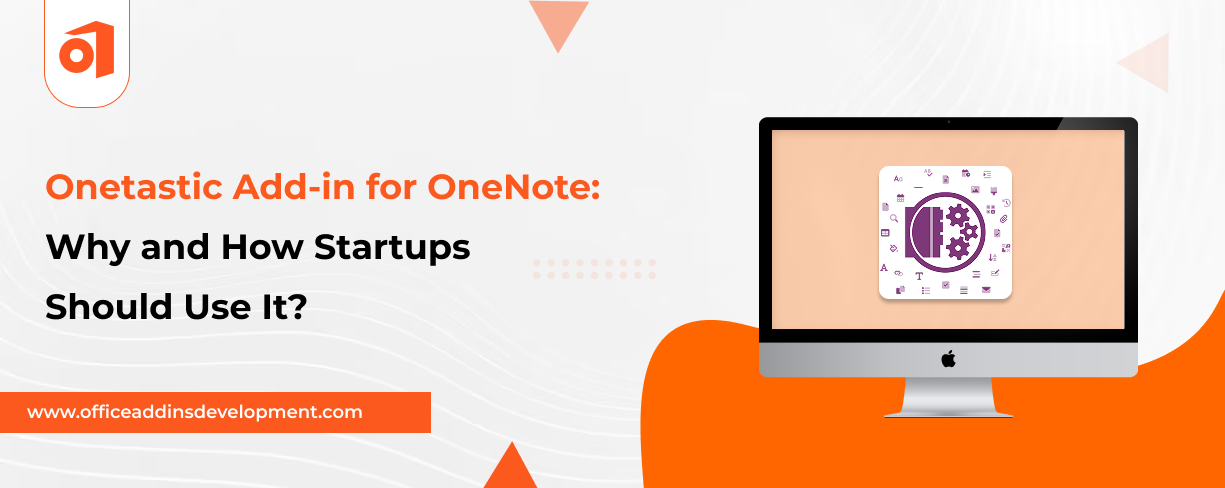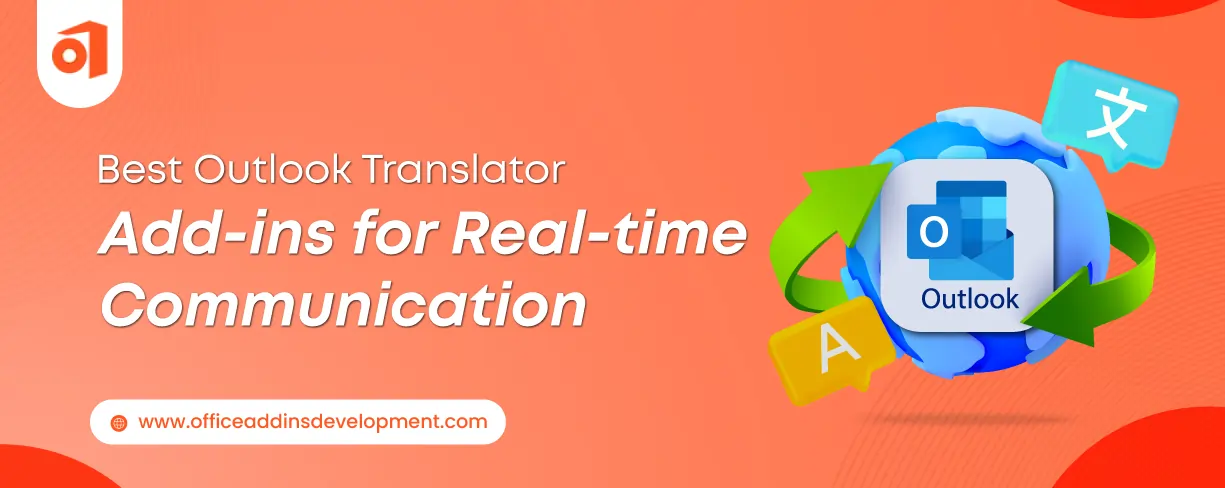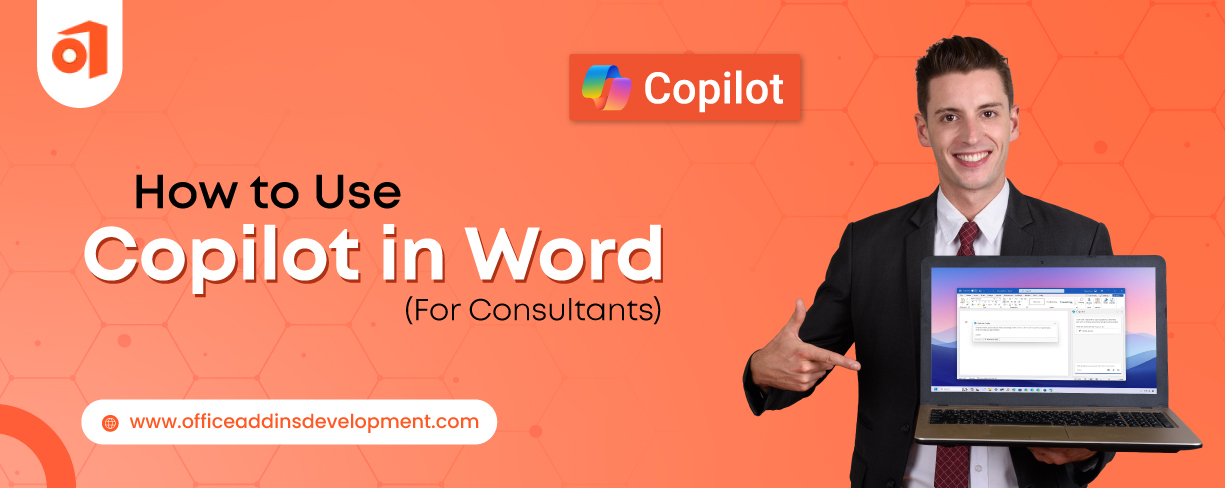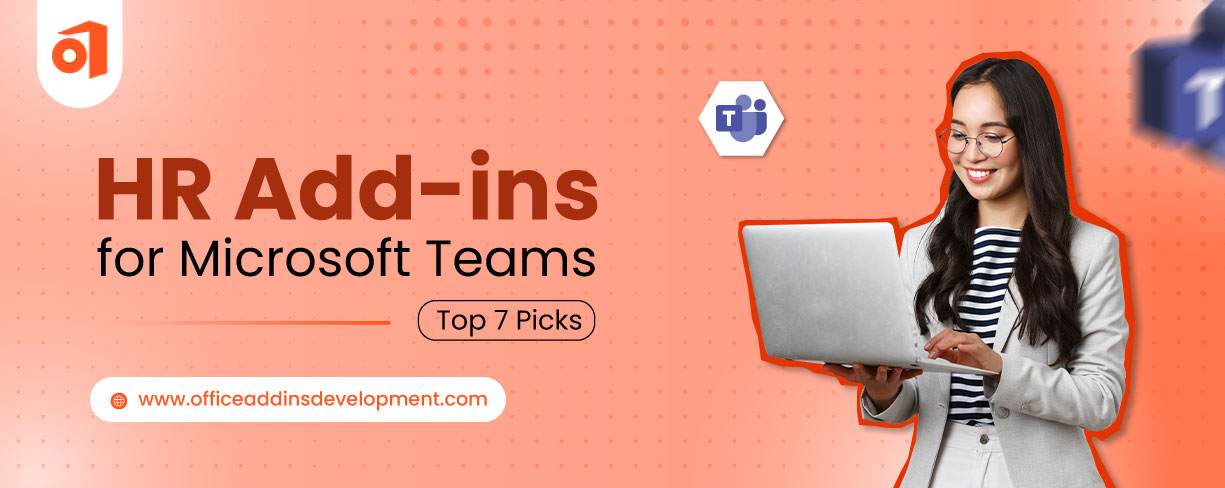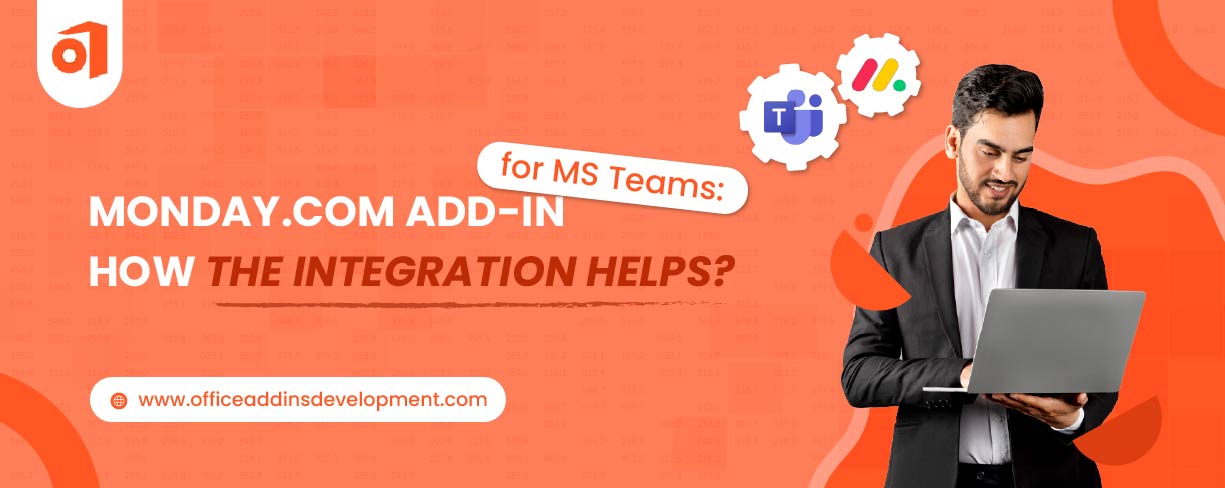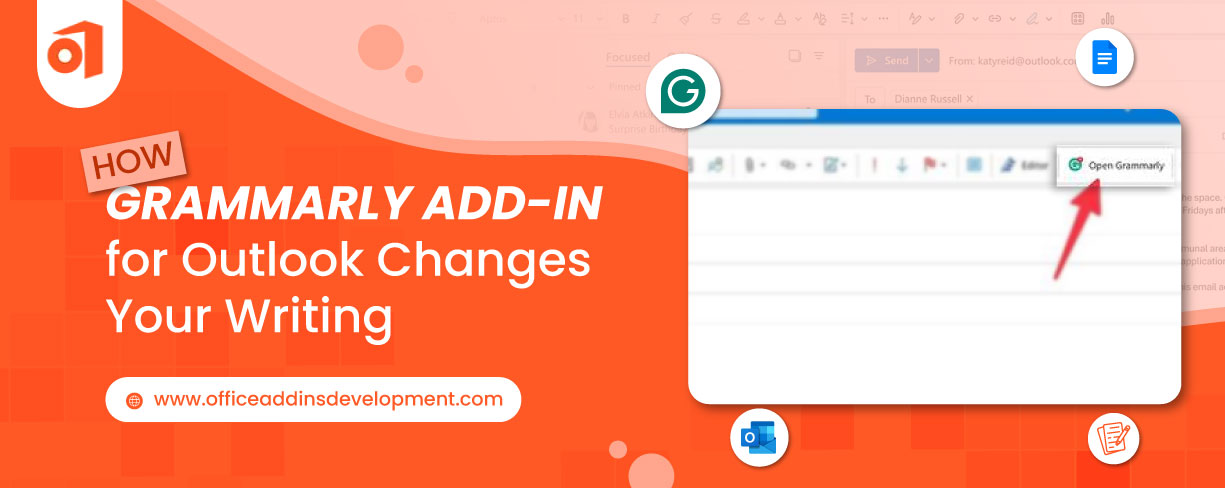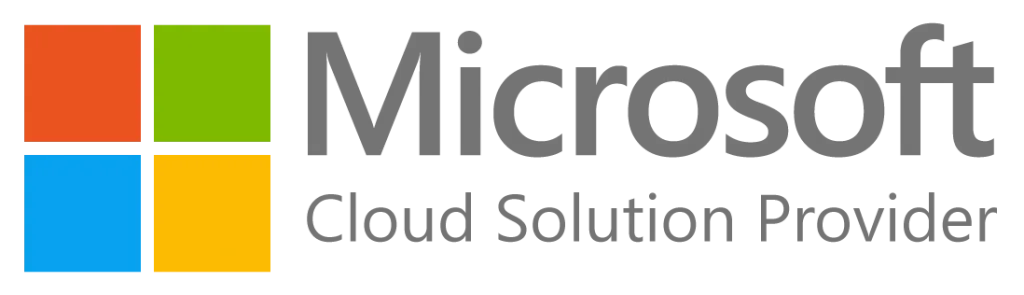Ever found yourself frantically scrolling through pages of half-written meeting notes and random to-do lists, all crammed into OneNote? You are not alone. We have all been there, sitting in those Monday stand-ups, trying to remember where we jotted down a great product idea last Thursday.
OneNote is a great tool, especially for startups that handle multiple projects simultaneously. But it can get messy quickly. Without any structure or automation, what starts as a helpful space can soon feel like a cluttered digital drawer where nothing is easy to find.
This is the concept of Onetastic. It is that little assistant-type add-on: it organizes your chaos, automates tasks, and helps keep your team in sync without losing their minds.
This blog explores why startups should care about Onetastic, what it really does, and how you can use it to turn a OneNote into a finely tuned productivity powerhouse.
Why use the Onetastic Add-in for OneNote
While OneNote is a solid start, startups often need more structure, automation, and clarity to stay truly productive.
Simplify your email workflows with Outlook add-ins development
1. To get rid of repetitive note-taking
For growing teams using OneNote, putting the same notes for each meeting or every project update again can feel like a waste of time. Typing in the same structure over and over will slow down productivity.
The Solution: Onetastic for OneNote
The add-in Onetastic allows one to set templates and automate them through macros, thus making sure that one never has to rewrite recurring note formats.
How it helps:
You can have a template for weekly meetings and insert it with a single click.
Say, your startup has an evaluation every Friday. Instead of copying from the one that was held last week, a macro could be used to insert a ready template that has sections such as what went well, what didn't, and next steps.
2. To organize meeting notes better
Generally, notes are scattered across multiple projects. Searching for a planning meeting last month or a client discussion is highly time-consuming.
Read More: Best Free OneNote Add-ins to Try in 2025
How Onetastic Extension Helps:
Using this, you can sort the notes as well as move them into some sections, and they can also be organized automatically using keywords.
For example, when you take new notes, all your marketing meetings can be automatically sent to the Marketing tab. That is, Onetastic Add-in finds a simple and repeatable solution to OneNote's challenges.
3. To ensure consistent formatting across notes
In any OneNote startup, multiple team members taking notes can result in inconsistent formatting. As some use headings, some do not, and some might use bold while others might use Italic, which becomes problematic.
That’s why Onetastic Addin is essential
Onetastic macros can apply a uniform style to all your notes, which includes headings, bullet points, colors, and fonts.
How Onetastic Plug-in Helps:
Let’s say you want all the project update notes to follow the same format. Create a macro that applies bold headers, standardized font size, and then spacing, and run it across all notes.
Why settle for basic slides? Try custom PowerPoint add-ins and present with confidence.
For example, you just onboarded a new teammate, and now they can easily follow project updates without confusion, thanks to Onetastic for OneNote’s formatting automation.
4. To save time on manual updates
Updating dates, status, or headings across notes manually is an intensive chore. And often, it is left to be undone until it creates an issue.
So, what’s the solution? Onetastic Addin
Batch-edit multiple notes by running your custom macros. Be it changing a project's status or putting timelines that have been updated, it takes only a couple of clicks.
How Onetastic Add-in Helps:
For example, you have just finished a product sprint, and with one macro, you change the status from "In Progress" to "Completed" for all notes and insert today's date. This surely saves the hassle of opening each note and doing it.
5. To easily find specific information
The more notes you create, the harder it becomes to find what you need, especially when you need it on an urgent basis.
Solution for this is Onetastic Addin
With Onetastic, you can build a Table of Contents, tag pages, or create smart links between related pages and notes.
How Onetastic plug-in helps:
You can tag all your sprint reviews, then have a macro list them on one summary page.
For example, before a big client presentation, you pull up at the last meeting tagged ‘Client ABC’ from one location with no endless scrolling or searching.
How Startups Should Use Onetastic Add in
- Startups often move fast, and time is limited. Instead of typing the same meeting notes or task lists again and again, Onetastic lets you create templates using macros. This means you can reuse your notes with just one click, helping your team focus more on doing the work, not writing about it.
- Having neat, organized notes makes it easier to understand things and find what you need. When your notes are clear and in order, it helps you stay focused and get more work done.
- When multiple team members take notes, things can start to look messy different fonts, sizes, or layouts. With Onetastic, you can apply one standard format to all your pages. This keeps everything clean and easy to read, which is helpful when sharing notes or going back to find information later.
- Need to change something on dozens of pages? Instead of going one by one, you can run a macro with Onetastic and update everything at once. Whether it’s fixing typos, updating labels, or renaming sections, it takes just seconds instead of hours.
- As your team adds more notes, it becomes harder to track down one specific idea or detail. Onetastic makes searching smarter by letting you tag, organize, and filter notes in a way that fits your workflow. You get to what you need faster and without frustration.
Enhance document management with Word add-ins development
Using Onetastic Addin for Startups
If you have ever viewed OneNote as slightly messy but still powerful, you are not alone. That is where Onetastic comes into play. It is your startup's way of bringing order into chaos by automating all repetitive tasks, organizing your pages, and giving every team member a consistent note-taking experience.
Onetastic is much more than a simple add-in for small teams where time and clarity matter above all else. You don't need to be a computer genius to start using it. Start small, try a few macros, and then as your team grows, work your way into scaling workflows.
Making OneNote easier to use is just about the right time. Onetastic will carry the load while your team concentrates on what matters: building great things.
If you're looking to boost productivity or tailor OneNote to fit your specific workflow, we can help. As a trusted OneNote add-in development service partner, we work with startups and teams to create secure, user-friendly Add-ins that make note-taking and collaboration easier.
Let’s work together to build a solution that fits your needs.
FAQs on Onetastic Add-in for Startups
1. Is the Onetastic add-in free?
Yes, the Onetastic add-in is available in a free edition. The free version of Onetastic allows you to use the add-in without cost for various features. While there is a Pro edition that offers additional features and a paid plan starting at $15 per year, the basic features are free.
2. Can teams collaborate using Onetastic?
Yes, teams can use Onetastic with Microsoft OneNote to collaborate better. It adds features like macros, menus, and toolbars. Onetastic helps automate tasks and manage content, but it isn't a direct tool for team collaboration like Microsoft Teams.
3. How to install the Onetastic add-in for OneNote?
To install the Onetastic add-in for OneNote, follow these steps:
-
Step 1: Check your OneNote Version
Make sure you are having the 2010, 2013, or 2016 version of OneNote for Windows. Onetastic will not work with the Microsoft Store or Web versions.
-
Step 2: Get Onetastic
Go to getonetastic.com and download the installer that corresponds to your OneNote (32-bit or 64-bit).
-
Step 3: Install
Run the installer and follow the prompts to complete the setup. Restart OneNote when the installation completes.
-
Step 4: Explore Onetastic Features
A new Onetastic tab is being added to OneNote. The tab will lead you to the calendar view, image tools, favorites, and more.
-
Step 5: Try Macros (optional)
Use macros to automate tasks like sorting or cleaning up notes. You can download them or create them yourself.