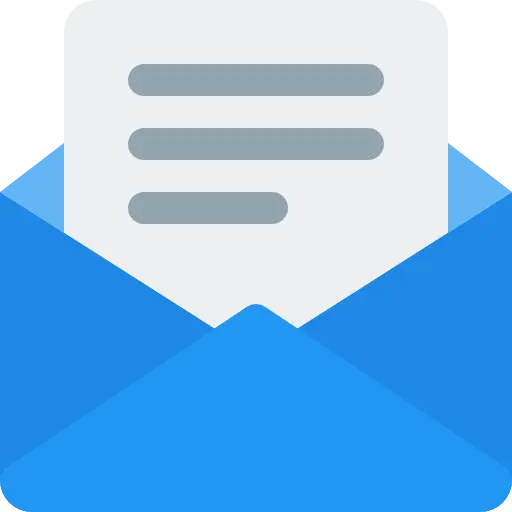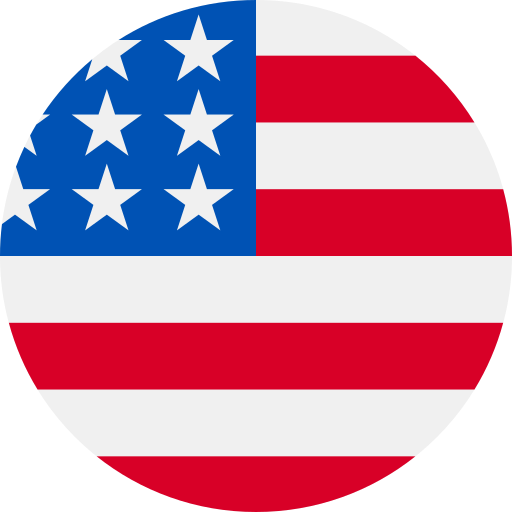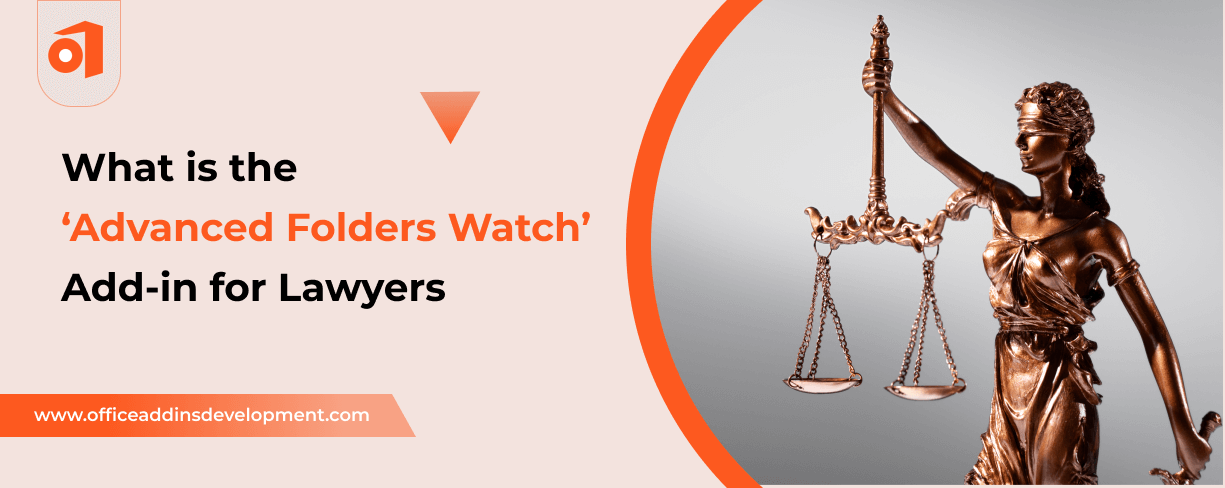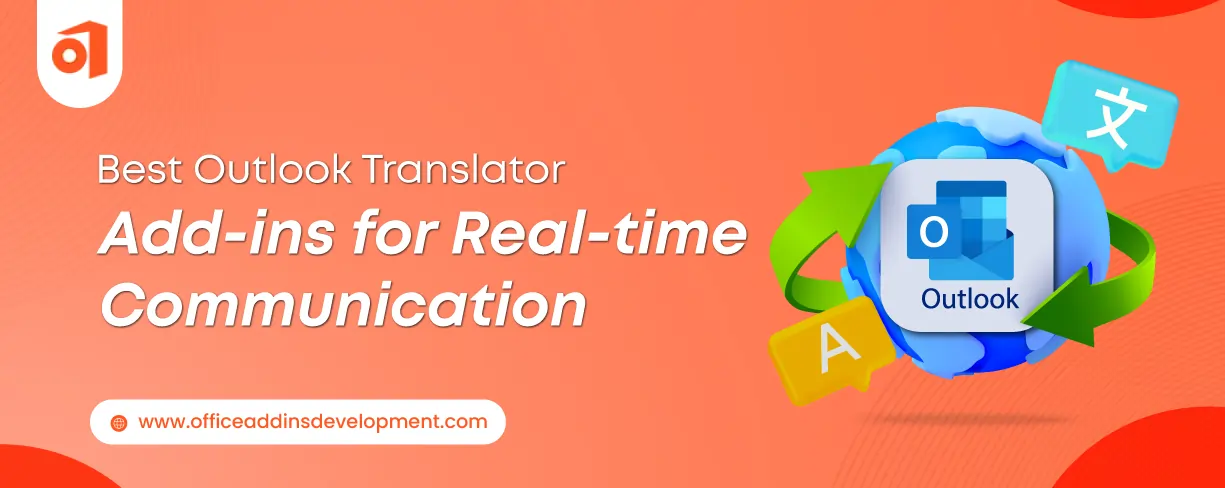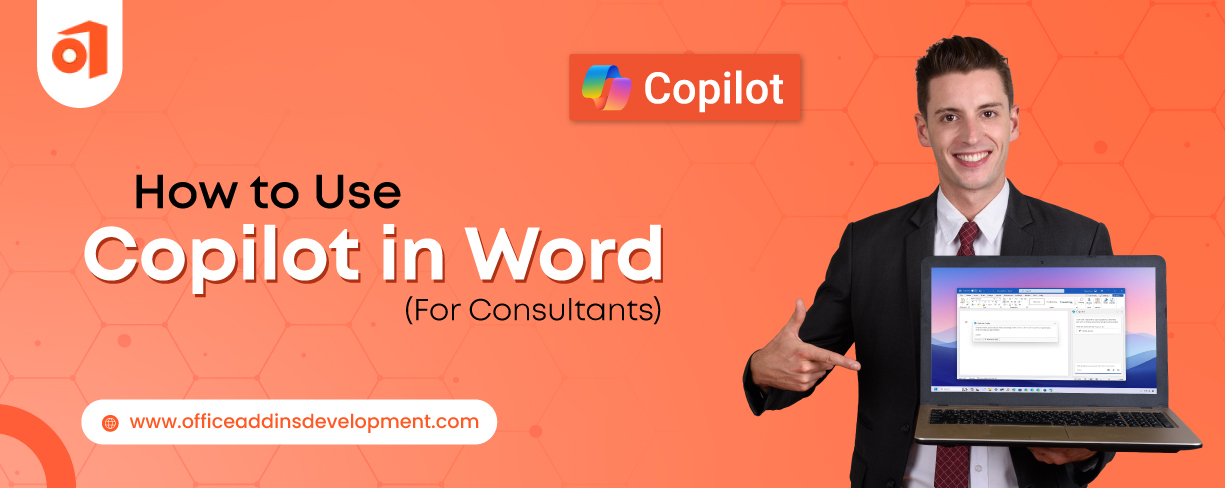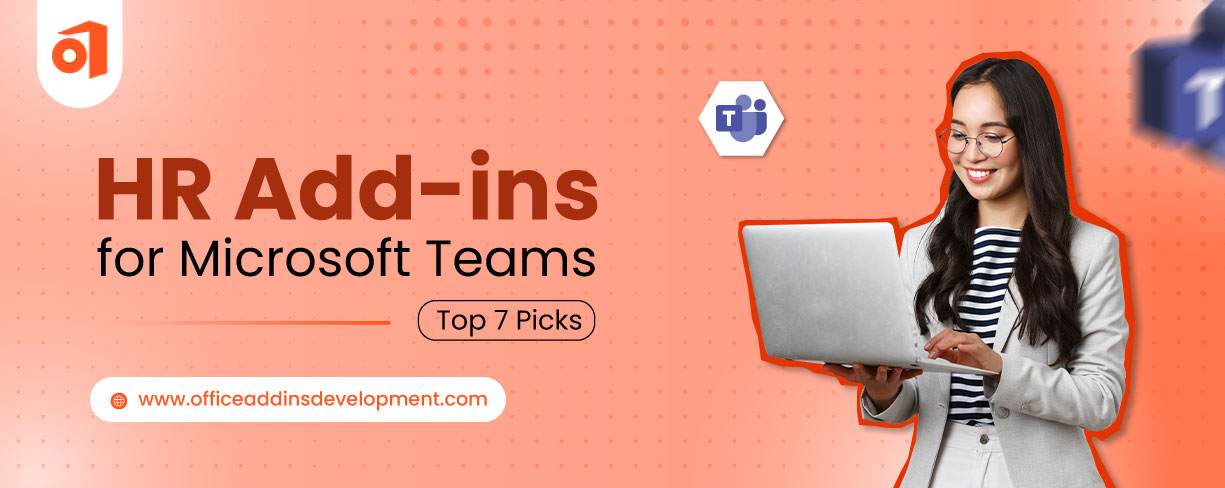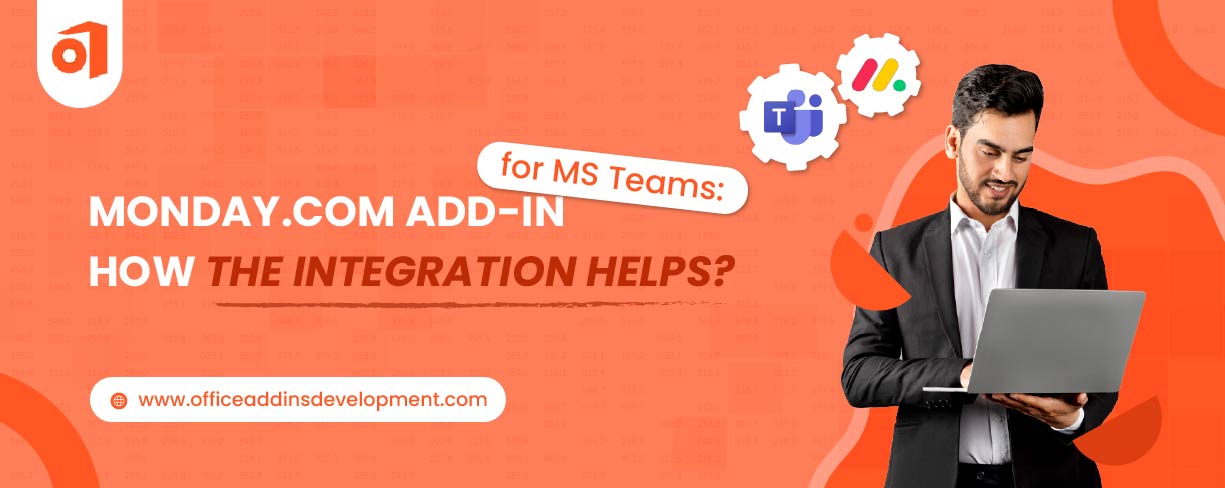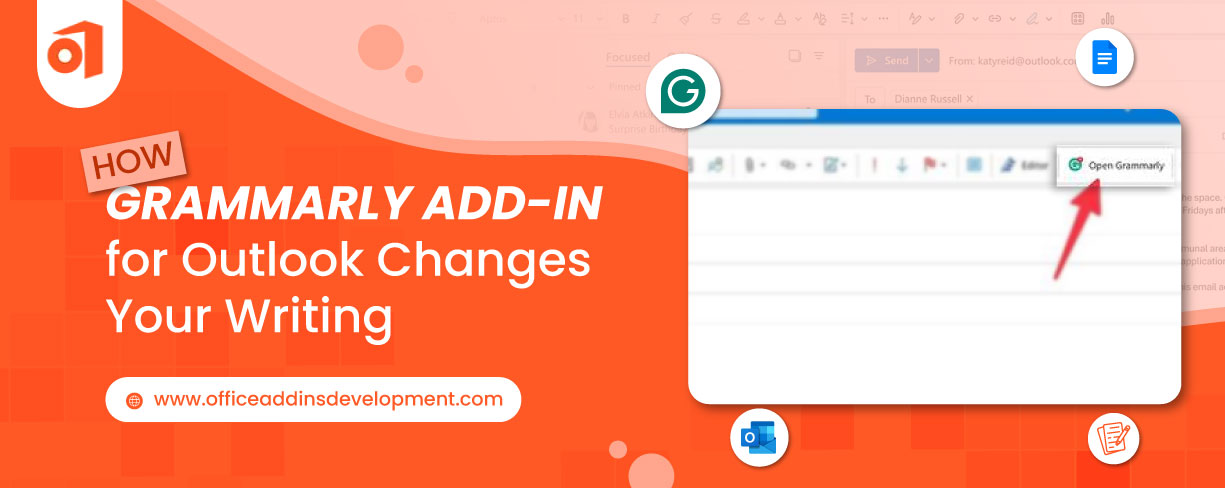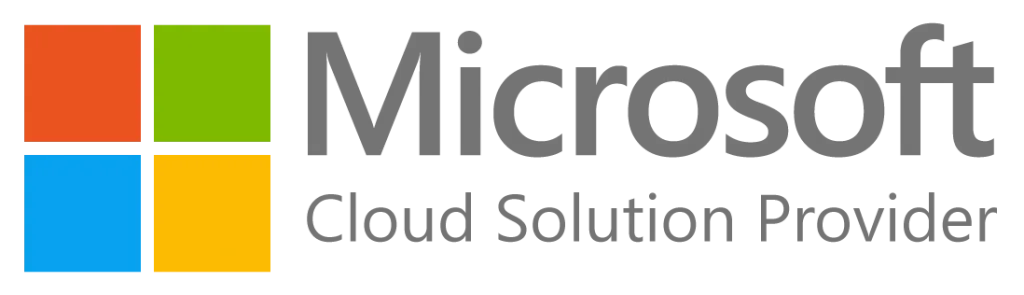If you’re a lawyer, you probably know the struggle of an overflowing inbox. Emails keep coming in, some are urgent, some are irrelevant, and others look important at first but turn out to be a waste of time. Sorting through this mess can take up more time than actually answering the important questions. It’s a daily challenge that distracts you from the real work that matters. Sound familiar?
In the legal world, where every minute counts and attention to detail is non-negotiable, staying on top of client emails and case updates isn’t just helpful, it’s crucial. That’s where the Advanced Folders Watch Add-in comes in. It’s not just another Outlook add-in; it’s a quiet assistant working behind the scenes, helping you with what deserves your attention.
Let’s walk through how this simple yet powerful Office add-in helps you cut through the chaos, stay focused, and get your work done without the constant inbox anxiety.
Revolutionize Your Digital Notebook with OneNote add- ins development
How the Advanced Folders Watch Outlook Add-in Benefit Lawyers?
Now that you know what exactly Advanced Folders is Watch Addin. Now let's understand why Attorneys Should Use the ‘Advanced Folders Watch’ Add-in, how it benefits them:
1. Seamless integration with Outlook, NetDocuments, iManage, and local file systems
The Advanced Folders Watch add-in allows seamless integration for Outlook by enabling the interconnected systems, where lawyers can save documents and attach emails with Outlook, NetDocuments, iManage, and local file systems, ensuring that updates from all the files are procured.
2. Zero learning curve; uses familiar interfaces and workflows
A zero learning curve means that the new tool or system can be achieved with minimal effort or less training.
Using interfaces that people are familiar with can help to learn a new system and will reduce the workflows, as it will take less time in training, as people will already be familiar with them.
3. Maximizes work time by reducing context-switching
Switching from one tab to another consumes a lot of time, and sometimes it creates confusion while switching tabs.
The Advanced Folders Watch add-in for Outlook helps lawyers to focus on their work by reducing context switching from one tab to another, as all the necessary messages are displayed in this add-in for Outlook.
4. Instantly surfaces every change in critical folders
With the help of the Advanced Folders Watch add-in, the changes that are made get updated instantly in real-time without redoing them again and again in different tabs.
It saves time as alterations made in one document get updated instantly in other documents too, which is very helpful for lawyers.
5. Streamlines daily routines by automating folder monitoring
Automating folders helps improve efficiency and save time. It uses the add-in in folders while creating a new file or modifying an existing file. This can be particularly helpful for email alerts, data backup, and even managing the files in the folder.
6. Real-time alerts via email or pop-ups
Real-time alerts via email or pop-ups provide instant alerts related to new emails, notify the emails that need immediate actions, and those that need to be updated, or queries which is asked.
Why settle for basic slides? Try custom PowerPoint add-ins development and present with confidence.
7. Option for daily or weekly summaries to avoid overload
To prevent notification overload, users can opt for daily or weekly summaries, consolidating updates into manageable reports by integrating the Advanced Folders Watch add-in. This becomes significant as it saves time and helps to avoid unnecessary situations.
8. Smart folder monitoring for client or matter-specific folders
Smart folder means that when the folders are created, they get automatically updated based on the pre-defined criteria by using the Advanced Folders Watch add-in.
For example, a smart folder is created on ‘Client X’ and the predefined criteria is the client's name, so all the updates related to these criteria will be updated in the folder ‘Client X’.
9. Advanced filtering and prioritization based on client, file type, or keywords
Advanced filtering and prioritization based on the client is a powerful add-in feature to manage and update large datasets.
The Advanced Watch Folders add-in provides filtering and prioritization, which is based on predefined criteria to get an idea about which email needs immediate action, which are not useful, and which do not require immediate action but are necessary to look for, etc.
10. Runs silently in the background without interrupting workflow
Running quietly in the background, the Advanced Folders Watch add-in for Outlook does not disrupt the user's workflow, providing updates without causing distractions. It utilizes system resources without interrupting the foreground application.
11. Syncs tightly with document management and practice management tools
The Advanced Folders Watch add-in syncs with document and practice management tools, ensuring that updates are captured across all platforms used by the legal team.
This way, the lawyers do not have to do manual updates regarding the client's case, which saves time, and they focus on what matters, and no task is forgotten.
12. Helps provide better client service with faster, accurate responses
When tasks are updated automatically with the Advanced Folders Watch add-in, lawyers can provide better client service with faster and more accurate responses, as there is no overload of emails.
How Advanced Folders Watch Add-in Supports Focus-Driven Work for Lawyers
Simplify Project Management with MS Project Add-ins Development
-
Reduces decision fatigue and mental clutter
Lawyers make a lot of decisions every day, from choosing what to focus on first to handling unexpected client needs. When systems are in place to handle the routine stuff, lawyers don’t waste energy on small choices.
Example: Instead of figuring out how to format a contract from scratch, a lawyer uses a ready-made template and saves time and mental effort.
-
Creates space for uninterrupted legal thinking
Legal work often needs long periods of quiet time to read, research, and write. Too many meetings or constant emails break that flow. A focus-friendly setup protects that thinking time.
Example: A law firm sets aside “quiet hours” in the morning where no meetings are booked, so lawyers can get deep work done.
-
Enables deep work with fewer distractions
Phones, emails, and chat messages can constantly interrupt focus. Lawyers can remain focused for longer when these distractions are minimized.
Example: A lawyer turns off email notifications and checks messages only at set times during the day, leading to more productive hours.
-
Promotes independent work without micromanagement
When lawyers are trusted to manage their work, they feel more in control and work better. They don’t need someone constantly checking on them to stay productive.
Example: A firm uses a shared progress tracker so everyone can see how work is moving forward, without needing daily status calls.
-
Protects mental health by reducing anxiety
A calmer workplace lowers the stress level for the lawyer. Once the lawyer is not multitasking to an extreme measure or faced with last-minute surprises, focus and free thought come with ease.
Example: A lawyer who can plan their week, without sudden changes or late-night emails, feels more relaxed and does better work.
Take Control of Your Legal Inbox
The Advanced Folders Watch add-in is a crucial add-in for lawyers in the legal world, offering features like smart folder monitoring, real-time alerting, and seamless integration with legal tools like iManage and NetDocuments. It helps lawyers focus on important matters and reduces email overload, allowing them to be proactive without burnout.
Enhance document management with Word add-ins development
The Advanced Folders Watch add-in streamlines email management, reduces context switching, and ensures important messages don't fall through the cracks. For attorneys who rely on Outlook daily, the Advanced Folders Watch add-in is a strategic advantage.
Distraction is the enemy of legal excellence, so the add-in empowers the legal team. Need custom functionality? Our expert Outlook add-in development services will tailor it to your firm’s workflow.
FAQs
1. Is Advanced Folders Watch compatible with Mac systems?
No, this software is available for Windows. The Advanced Folders Watch is compatible with Microsoft Outlook 2007,2003,2002/XP, and Microsoft Windows 11, 10, 7, Vista,2003, XP.
2. Can the Advanced Folders Watch monitor folders on shared drives or cloud storage like OneDrive, Dropbox, or SharePoint?
Yes, it does on shared drives, OneDrive, Dropbox, and SharePoint, ensuring you remain up to date irrespective of where your documents may be stored.
3. Does the add-in support collaboration across team members?
Yes, it is fantastic for teamwork! Everybody could monitor their shared folders, view updates fed into real time, and remain completely locked together, minus all the endless, back-and-forth e-mails.
4. Is client data safe and compliant with legal confidentiality standards?
Yes, it is built with security in mind, along with GDPR, CCPA, HIPAA, as well as a host of other legal data privacy standards, so you and your customers will feel secure.
5. How to install the Advanced Folders Watch Add-in in Outlook?
- Go to the MAPILab website.
- Download the Advanced Folders Watch Add-in
- Run the installer and follow the on-screen steps.
- Restart Outlook
- Start configuring your folders and filters, and that’s it.