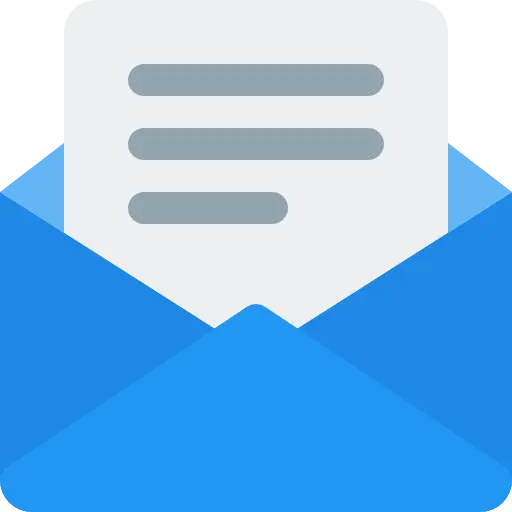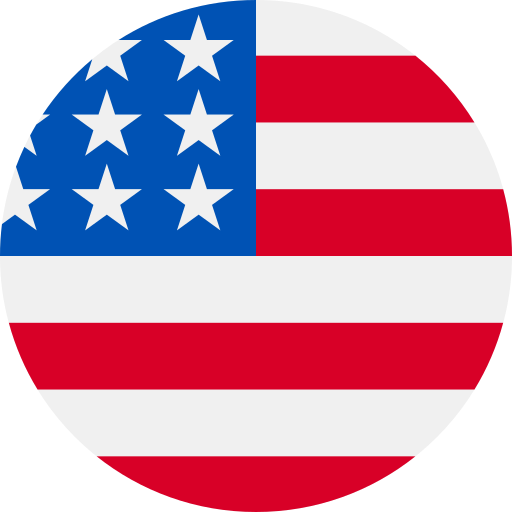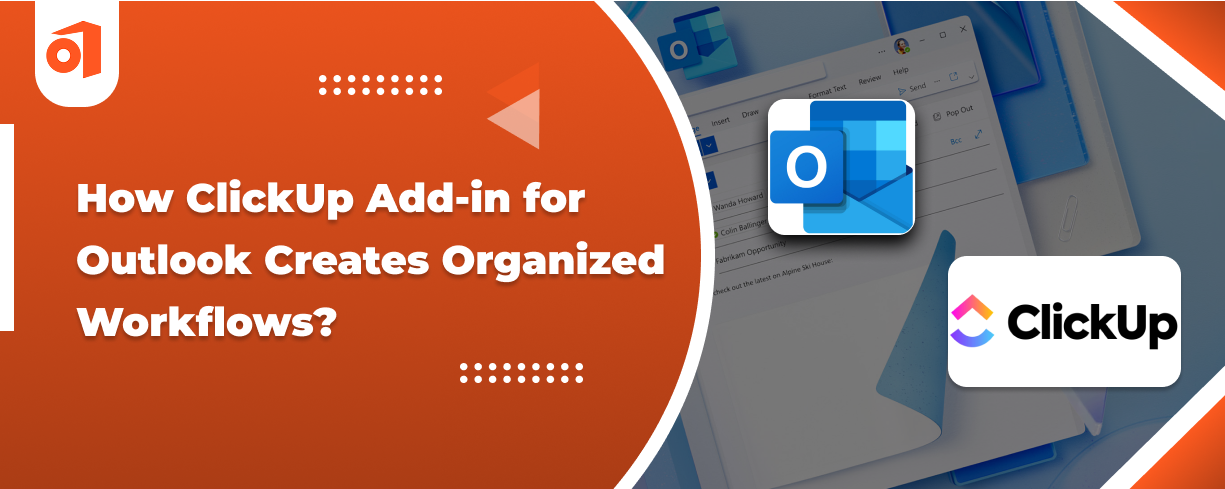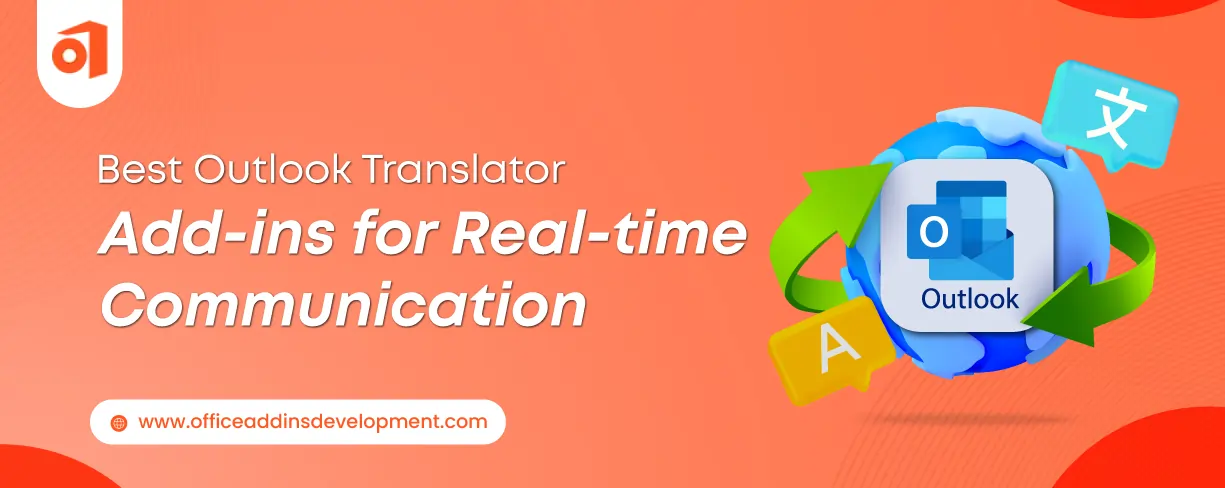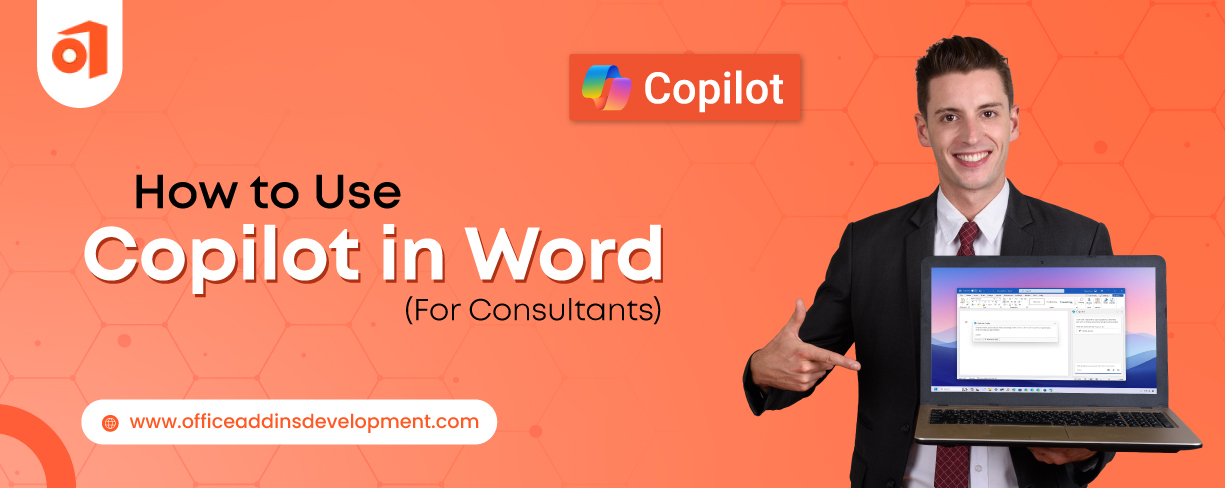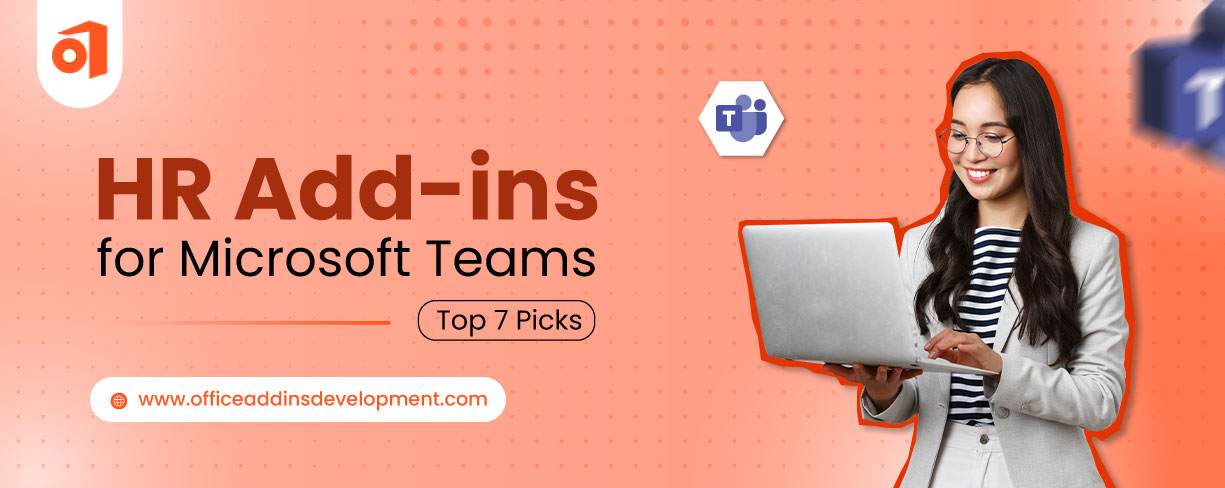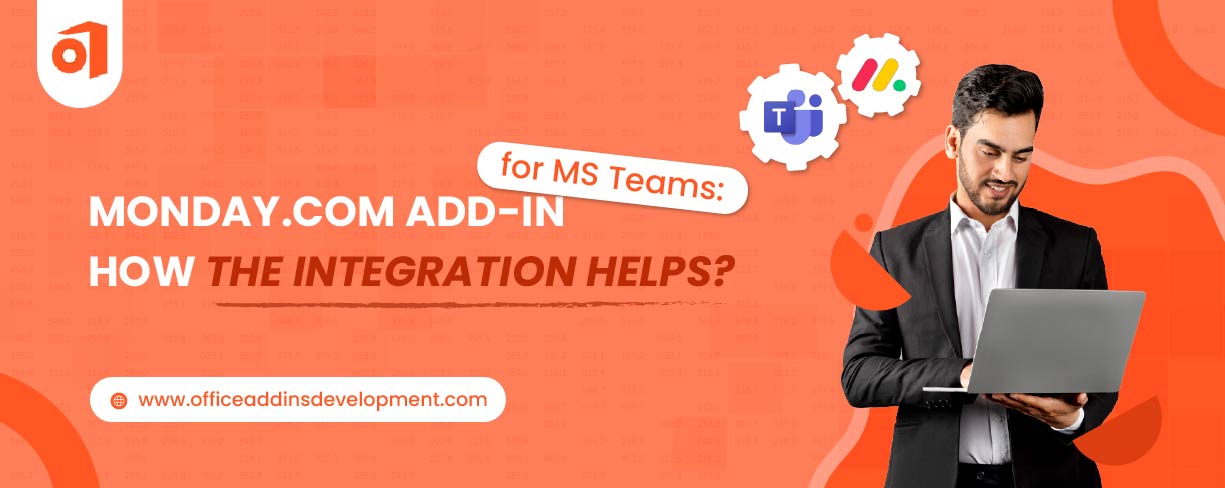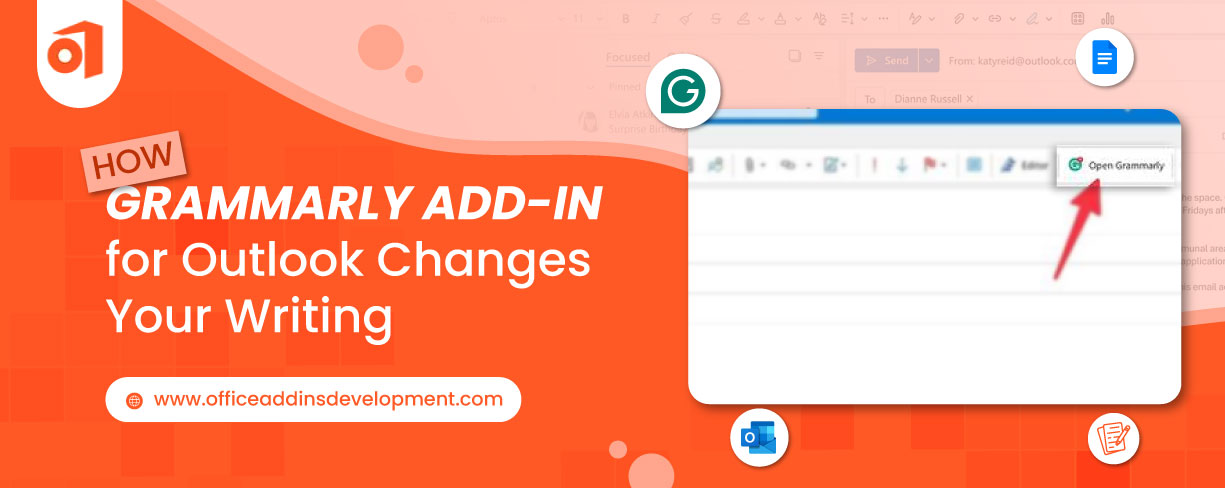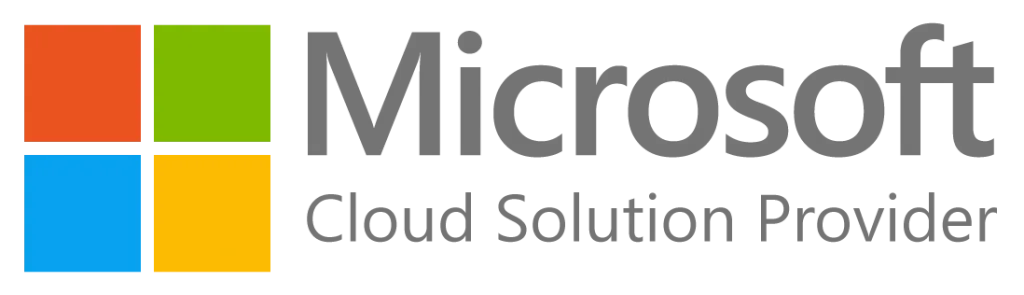Email overload is a real problem. You get hundreds of emails every day. Managing all of them is impossible.
Important emails especially the tasks allotted get lost in your inbox. Spam and newsletters bury the essentials that matter. You miss deadlines because you forgot about that one email. Due to this, projects get delayed because tasks that are allotted, slip through the cracks.
This happens to everyone who relies on email for work. So, how to manage email tasks better? - is the question.
For this, you would need a solution that isn't just check the email but turns those emails into something you can actually track and complete. And that's what Click-Up for Outlook Add-in does.
In this blog we will learn about how this integration can boost your productivity.
How ClickUp Add-in for Outlook improves email management?
Here are some ways ClickUp for Outlook helps you work smarter and get more done every day:
Why settle for basic slides? Try custom PowerPoint add-ins development and present with confidence.
1. Turn Emails into Tasks Right Away
Emails with more actionable items often go unnoticed. The ClickUp add-in for Outlook allows you to either attach an existing email to a task or create a brand-new task directly from the email. This seamless integration ensures that no necessary work slips through the cracks, keeping your team aligned and responsive from the very start, right in your inbox.
Example: A creative lead receives an email with five client revision requests for a brochure. Each revision gets created into a separate task in ClickUp for easier tracking and assignment.
2. Stay Focused Without Switching Tabs
Switching back and forth between your inbox and task tools can break your concentration and slow you down.
The ClickUp add-in lets you create and manage tasks directly within Outlook with no need to switch tabs or open a separate window. Everything stays in one tab to help you maintain your focus and work more efficiently.
Using this, you can sort the notes as well as move them into some sections, and they can also be organized automatically using keywords.
Example: A customer service representative receives a support request (ticket) via email and records a follow-up task for the tech team through the ClickUp add-in, all the while remaining in Outlook.
3. Assign Tasks Instantly
Delays often occur when emails remain in your inbox without being converted into actionable tasks, leading to slower team responses and potential confusion.
The ClickUp add-in for Outlook addresses this issue by allowing you to create and assign tasks directly from your email, streamlining workflow and improving team efficiency.
Example: A stakeholder sends a last-minute banner request. The marketing lead instantly assigns it to the graphics team using the add-in with no delays.
4. No More Forgotten Emails
The ClickUp add-in for Outlook helps you stay on top of things by turning important emails into tasks you can easily track. This way, requests never get missed.
Example: If a manager receives an email requesting a project update, they can instantly convert it into a ClickUp task by ensuring that no detail is missed and the update is delivered on time.
5. Tag and Organize Tasks Easily
When tasks are unorganized, finding what you need becomes a struggle. But with the help of ClickUp add-in for Outlook allows you to tag tasks by project, client, or department, making everything easy to find and manage later.
Enhance document management with Word add-ins development
Example: An accountant receives tax update emails. They tag the task as “Q2 Reports” and “Compliance” to keep things organized for future reference and follow-up.
6. Set Due Dates and Priorities
If there is no clear deadline, you could lose track of key tasks.
With ClickUp for Outlook, you can set due dates and priorities when creating tasks by helping you to stay on track, even if the email doesn’t specify a timeline.
Example: A sales manager receives a casual email asking for a quote. To ensure follow-up, they assign a two-day deadline using the ClickUp add-in for Outlook.
7. Create Recurring Tasks from Repeat Emails
When the same types of emails come in regularly, turning them into recurring tasks can save time and take the pressure off remembering them.
With the ClickUp add-in, you can set up these repeat emails as recurring tasks, so routine work gets tracked automatically.
Example: The Operations Manager receives weekly inventory updates via email, which gets modified into recurring Monday tasks labeled “Check weekly inventory levels.”
8. Store Extra Information in Task Notes
Including detailed information in task names can clutter your task list. Instead, with Clickup add-in, you can paste extra info into the notes or comment section of the task, keeping things clean and easy to read.
Example: A legal advisor receives a contract with specific revision instructions. Rather than cluttering the task title, the key points should be written with the precision in the notes section, ensuring quick and easy access.
9. View Tasks Without Leaving Outlook
Constantly switching between apps can interrupt your focus and slow you down.
However, with the ClickUp add-in, you can view tasks by project or due date inside your inbox, making it easier to plan your day without constantly switching between tabs.
Example: While responding to customer feedback emails, the product manager views a list of all product update tasks directly within the Outlook add-in to prioritize responses.
10. Reduce Communication Gaps
Explaining the context of an email in another app can lead to confusion.
With the ClickUp add-in, tasks created from emails retain all the original details, keeping everyone on the same page.
Example: An employee reports a recurring software bug via email. A task is created from the message with the original email attached, allowing the development team to see the exact issue while no extra explanation is needed.
Revolutionize Your Digital Notebook with OneNote add- ins development
11. Manage Complex Requests with Subtasks
Some emails contain multiple steps or requests which becomes a difficult task.
However, with the ClickUp add-in, you can break these down into smaller subtasks, making everything easier to manage.
Example: An event coordinator receives an email outlining six logistics items for an upcoming seminar. One main task is created, with each item added as a subtask to divide responsibilities.
12. Track Everything in One Place
Tracking tasks across multiple platforms can be difficult and time-consuming.
But with the ClickUp add-in, tasks created from emails seamlessly integrate into your workflow, appearing on your boards, calendars, and lists all in one place.
Example: The COO receives scattered operational improvement suggestions from various departments. Each suggestion is added as a task in ClickUp directly from Outlook, ensuring nothing gets lost in email threads.
Who Should Use ClickUp for Outlook?
The ClickUp add-in is helpful for anyone who works with emails and needs to stay organized. It’s great for:
-
Freelancers
Quickly turn client emails into tasks, set deadlines, and stay on track.
Example: When a client sends a list of changes, those items are created as a task instantly which saves a lot of time.
-
Project Managers
Assign tasks to your team directly from your inbox to keep projects on track.
Example: You receive a stakeholder request, create a task, and assign it instantly to the team.
-
Sales Teams
Handle leads and follow-ups without juggling different tools.
Example: A lead emails with questions, then someone creates a task to follow up right away.
-
Executives
Turn important messages into actionable items and stay aligned with team priorities.
Example: An email outlines a new business direction which you can turn it into a task to review with higher authorities.
Simplify Project Management with MS Project Add-ins Development
Using ClickUp for Outlook - Summary
The ClickUp add-in for Outlook helps make daily work simpler. No more switching tabs, copying tasks by hand, or digging through old emails to remember what needs doing. Everything stays on one platform when work gets hectic.
ClickUp for Outlook is one of the simplest ways to stay on top of emails and tasks without the usual stress. It’s easy to set up, and once it becomes part of your routine, you’ll wonder how you managed without it.
Our team creates custom Outlook add-ins tailored to fit your unique workflow. As a trusted partner, Office Add-Ins turns everyday email clutter into seamless solutions that enhance productivity.
FAQs on ClickUp Add-in for Outlook
1. Is ClickUp for Outlook free?
Yes, ClickUp for Outlook is free with basic features. Some advanced options may require a paid ClickUp plan, depending on your workspace setup.
2. Does the ClickUp add-in work on Outlook Mobile?
No, currently the ClickUp add-in for Outlook is supported only on the desktop version of Outlook and Outlook on Office 365. It’s not yet available on the mobile app.
3. Does the Outlook calendar sync with ClickUp for Outlook?
No, the ClickUp add-in doesn’t directly sync with your Outlook calendar. However, when you add a due date to a task, it shows up in your ClickUp calendar, making it easier to stay on top of deadlines.
4. How to download ClickUp Add-in for Outlook?
To download Clickup for Outlook follow the mentioned steps:
- Open Outlook
- Click “Get Add-ins” on the top toolbar.
- Search for “ClickUp for Outlook”
- Click “Add” to install
- Log in to your ClickUp account.
- You’ll now see the ClickUp icon in Outlook and start turning emails into tasks instantly.